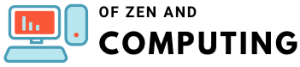7Launcher GTA V Free Download 2025: Ultimate Mod Manager
![7Launcher GTA V Free Download [2025]: Ultimate Mod Manager](https://ofzen-e31l.wp1.sh/wp-content/uploads/2025/06/7Launcher-GTA-V-Download-2025-Ultimate-Mod-Manager-Game-Launcher.jpg)
I've been diving deep into the world of GTA V modding lately, and let me tell you, finding the right launcher can make or break your gaming experience. That's where 7Launcher GTA V comes in – a game-changer that's been revolutionizing how I play GTA V in 2025.
If you're tired of juggling mods, dealing with complicated installations, or worrying about getting banned online, I've got some great news for you. This comprehensive guide will walk you through everything you need to know about 7Launcher GTA V, from basic installation to advanced mod management.
Table of Contents
What is 7Launcher GTA V?
7Launcher GTA V is a third-party game launcher developed by SE7EN Solution that simplifies the entire GTA V gaming experience. Think of it as your personal assistant for managing mods, updates, and game launches – all wrapped up in one neat package.
The launcher, currently at version 1.3.12, has been downloaded over 2.7 million times and continues to be one of the most popular alternatives to the official Rockstar Games Launcher. What sets it apart? It's designed specifically with modders in mind, offering features that the official launcher simply doesn't provide.
I discovered 7Launcher when I was frustrated with constantly enabling and disabling mods manually every time I wanted to play online. This tool completely changed my approach to GTA V modding.
Core Features of 7Launcher
1. Advanced Mod Management
The mod management system in 7Launcher is absolutely brilliant. Here's what makes it special:
- One-click mod installation from .asi, .dll, .zip, and .rar files
- Smart mod detection that automatically finds and categorizes your mods
- Quick toggle system to enable/disable all mods instantly
- Mod version tracking displayed right next to each mod name
I particularly love how it handles the "mods" folder structure. When you want to play online, just click one button, and all your mods are safely disabled – no more manual file moving!
2. Automatic Updates
Gone are the days of manually checking for updates. 7Launcher handles:
- Game updates directly from official servers
- ScriptHookV updates (essential for most mods)
- Self-updates for the launcher itself
- Update notifications with detailed changelogs
The launcher checks for updates every time you start it, ensuring you're always running the latest version of everything.
3. Multi-Version Support
One of 7Launcher's biggest strengths is its versatility:
- Steam version – full integration with Steam's GTA V
- Rockstar version – works with the official Rockstar launcher
- Cracked version – yes, it even supports non-official copies (toggle in settings)
- Epic Games version – added in recent updates
4. User Interface Excellence
The interface is refreshingly simple:
- Multiple language support including English, Spanish, Portuguese, Russian, and more
- Clean, intuitive design that doesn't overwhelm new users
- Customizable settings for power users
- Quick access buttons for common tasks
Download and Installation Guide
System Requirements
Before installing 7Launcher, make sure you have:
- Windows XP SP3 or higher (though I recommend Windows 10/11 for best compatibility)
- Microsoft .NET Framework 4.5 or newer
- Administrator privileges for installation
- Active internet connection for updates
Step-by-Step Installation
- Download 7Launcher from the official website
- Extract the files to any folder (except your GTA V directory)
- Run Run_GTAV.exe as administrator
- Follow the installation wizard – it takes less than a minute
- Let it detect your game automatically or browse manually
Pro tip: I always create a desktop shortcut for easy access!
First-Time Setup
Configuration Basics
When you first launch 7Launcher, you'll need to:
- Select your language from the dropdown menu
- Verify game directory – the launcher usually finds it automatically
- Choose your game version (Steam, Rockstar, or cracked)
- Set up the mods folder if you haven't already
Essential Settings to Configure
Navigate to the settings menu and consider these options:
- Enable "High Priority Mode" for better performance
- Set "Close launcher when game starts" if you prefer a cleaner desktop
- Configure "Offline mode" settings for single-player sessions
- Enable "Auto-update ScriptHookV" to keep mods working
Mod Management Tutorial
Installing Mods the Easy Way
I remember struggling with mod installation before discovering 7Launcher. Now it's a breeze:
- Download your desired mod (I recommend checking GTA5-Mods.com)
- Click "Install Mod" in 7Launcher
- Select the mod file (.asi, .dll, .zip, or .rar)
- Let the launcher handle file placement and configuration
- Enable/disable as needed from the mod list
The launcher automatically detects configuration files and places everything correctly – no more manual folder navigation!
Safe Online Play
This is where 7Launcher truly shines:
- One-click mod disabling before going online
- Automatic mod state memory – re-enables your mods when returning to single-player
- Visual indicators showing which mods are active
- Backup system for your mod configurations
I've been playing online worry-free for months using this system. The peace of mind alone is worth using 7Launcher!
7Launcher vs Rockstar Games Launcher
Let me break down the key differences:
| Feature | 7Launcher | Rockstar Launcher |
|---|---|---|
| Mod Management | Excellent built-in system | No mod support |
| Update Speed | Same-day updates | Official updates only |
| Offline Mode | Easy one-click access | Limited options |
| File Size | ~5MB | ~100MB+ |
| Resource Usage | Minimal | Higher CPU/RAM usage |
| Customization | Extensive options | Basic settings only |
| Multi-version Support | Yes | Official copies only |
| Free to Use | Completely free | Free with game purchase |
Troubleshooting Common Issues
Launch Problems
If GTA V won't start:
- Run as administrator – right-click and select this option
- Verify game files through the integrity checker
- Disable antivirus temporarily – some flag it as suspicious
- Check Windows compatibility mode settings
Steam Integration Issues
For Steam-specific problems:
- Ensure Steam is running before launching
- Create empty PlayGTAV.exe in your game directory (Steam version quirk)
- Verify Steam game cache if issues persist
- Log out and back into Steam
Mod Conflicts
When mods cause crashes:
- Use the "Reset from config" option
- Disable mods one by one to find the culprit
- Check mod compatibility with your game version
- Update ScriptHookV manually if needed
Alternative GTA V Launchers
GTA V Launcher by moffa13
Another popular option with similar features:
- Open-source on GitHub
- Profile system for different mod setups
- Slightly more complex interface
- Regular community updates
GTA V Modding Launcher
A newer alternative focusing on:
- Modern UI design
- Cloud profile sync
- Advanced mod categorization
- Requires .NET 5 Desktop Runtime
For most users, I still recommend 7Launcher for its simplicity and reliability.
Safety and Security
Is 7Launcher Safe?
After extensive use and research, I can confirm:
- Digitally signed with verified certificates
- No malware in official downloads
- Active user community reporting issues
- Transparent update process
Always download from the official source to ensure safety!
Anti-Ban Measures
To stay safe online:
- Always disable mods before connecting to GTA Online
- Use the built-in safety features in 7Launcher
- Don't use any online cheats – 7Launcher won't protect against those
- Keep backups of your clean game files
Frequently Asked Questions
Q: Does 7Launcher work with the latest GTA V updates in 2025?
A: Yes! 7Launcher automatically updates to support new game versions. The developer typically releases compatibility updates within 24-48 hours of official GTA V patches.
Q: Can I use 7Launcher if I bought GTA V on Epic Games?
A: Absolutely! Recent versions of 7Launcher include full Epic Games support. Just make sure to select the correct version during initial setup.
Q: Will I get banned for using 7Launcher?
A: 7Launcher itself won't get you banned. However, you must disable all mods before playing GTA Online. The launcher's one-click mod disable feature makes this safe and easy.
Q: Do I need to uninstall Rockstar Games Launcher?
A: No, both launchers can coexist peacefully. Some users even use both – Rockstar's for online play and 7Launcher for modded single-player.
Q: Why does my antivirus flag 7Launcher?
A: Some antivirus programs flag it because it modifies game files. This is a false positive. Add it to your antivirus exceptions if you trust the official download source.
Q: Can I move my mods from manual installation to 7Launcher?
A: Yes! 7Launcher can detect existing mods in your game directory. Use the "Reset from config" option to let it scan and organize your current mods.
Q: Is 7Launcher compatible with FiveM or other multiplayer mods?
A: 7Launcher is designed for single-player modding and official GTA Online. For FiveM or other multiplayer platforms, use their dedicated launchers instead.
Q: How do I completely uninstall 7Launcher?
A: Simply click the "Uninstall" button in the launcher settings. This removes all launcher files while preserving your game and mods.
Final Thoughts
After months of using 7Launcher GTA V, I can't imagine going back to manual mod management. It's transformed my GTA V experience from a technical headache into pure gaming enjoyment. Whether you're a modding veteran or just starting out, 7Launcher offers the perfect balance of power and simplicity.
The ability to switch between modded single-player and clean online play with just one click is invaluable. Combined with automatic updates, multi-version support, and a user-friendly interface, it's no wonder millions of players have made the switch.
Ready to revolutionize your GTA V experience? Download 7Launcher today and join the community of happy modders who've discovered the easier way to play!