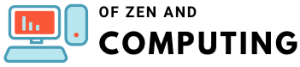How to Fix Minecraft Failed to Login:Null Error (July 2025)

Let me tell you something frustrating – you've just bought Minecraft, excited to join your friends on that awesome server, and BAM! You're hit with the dreaded "failed to login:null" error. I've been there, and trust me, this error has been driving players crazy since Microsoft accounts became mandatory for new Minecraft purchases.
The good news? I've compiled every working solution for 2025, and I'm confident we'll get you playing in no time. This comprehensive guide covers everything from simple fixes that take 30 seconds to advanced troubleshooting methods that actually work.
Table of Contents
What Causes the Minecraft Failed to Login:Null Error?
Before diving into solutions, let's understand what's actually happening. The server fails to obtain your credentials from Mojang, essentially meaning there's a communication breakdown between:
- Your Minecraft client
- Microsoft/Mojang authentication servers
- The server you're trying to join
This error became particularly common after December after the Minecraft launcher stopped allowing anymore Mojang accounts. New Microsoft accounts often have privacy settings that block multiplayer access by default – something many players don't realize until they encounter this error.
Quick Fix #1: The Xbox Account Settings Solution (Works for 90% of Players)
This is the most effective solution I've found, especially if you've recently created a Microsoft account for Minecraft. Here's exactly what you need to do:
Step-by-Step Instructions:
- Navigate to Xbox Settings
- Open your browser and go to https://account.xbox.com/settings
- Log in with the same Microsoft account you use for Minecraft
- Access Privacy Settings
- Click on "Privacy & online safety" in the left sidebar
- Select your username/gamertag
- Enable Multiplayer Permissions
- Click the "Privacy" tab
- Set ALL options to "Everyone" or "Allow"
- Make absolutely sure nothing is set to "Blocked"
- Configure Xbox Online Safety
- Click "Xbox and Windows 10 devices Online Safety"
- Set every single option to "Allow"
- Pay special attention to "You can play with people outside of Xbox Live"
- Save and Apply
- Click "Submit" to save all changes
- If you get an error, wait 5-10 minutes and try again
- Restart Everything
- Completely close Minecraft
- Restart the launcher
- Try joining the server again
Pro Tip: If you're setting this up for a child account, the parent of the microsoft account will have to change the settings. You'll need to log into the parent account first.
Quick Fix #2: The Classic Logout/Login Method
Sometimes the simplest solutions work best. Try quitting the game, then logging out of the launcher and logging in again. Here's the proper way:
- Close Minecraft Completely
- Don't just minimize – actually exit the game
- Check Task Manager to ensure no Minecraft processes are running
- Log Out of the Launcher
- Open the Minecraft Launcher
- Click your account icon in the top-right
- Select "Log out"
- Clear Launcher Cache (Optional but recommended)
- Press Windows Key + R
- Type %appdata%\.minecraft
- Delete the "launcher_accounts.json" file
- Log Back In
- Restart the launcher
- Enter your credentials carefully
- Make sure you're using the correct Microsoft account
Advanced Solution #1: Reset the Minecraft Launcher
If the basic fixes didn't work, it's time to reset the launcher completely. This clears all corrupted data that might be causing authentication issues:
For Windows 10/11:
- Open Settings
- Press Windows Key + I
- Navigate to "Apps" > "Apps & features"
- Find Minecraft Launcher
- Search for "Minecraft Launcher" in the list
- Click on it and select "Advanced options"
- Reset the App
- Scroll down and click "Reset"
- Confirm when prompted
- This will delete all app data but won't affect your worlds
- Reinstall if Necessary
- If resetting doesn't work, uninstall completely
- Download a fresh copy from minecraft.net
- Install and log in with your Microsoft account
Advanced Solution #2: Check Your Network Configuration
Sometimes the issue isn't with your account but with your network setup:
Disable VPN Connections
VPNs can interfere with Minecraft's authentication process:
- Press Windows Key + S
- Type "VPN" and open VPN Settings
- Disconnect from any active VPN
- Try joining the server again
Check Firewall Settings
Your firewall might be blocking Minecraft's connection:
- Open Windows Security
- Go to "Firewall & network protection"
- Click "Allow an app through firewall"
- Ensure both Minecraft and Java are allowed
DNS Issues
Try switching to Google's DNS:
- Open Network Settings
- Change DNS to 8.8.8.8 and 8.8.4.4
- Flush DNS cache: ipconfig /flushdns in Command Prompt
Platform-Specific Solutions
For Third-Party Launchers (MultiMC, ATLauncher, etc.)
If you're using an alternative launcher:
- Use the Official Launcher First
- Log into the official launcher at least once
- This validates your account with Microsoft
- Then try your preferred launcher
- Update Your Launcher
- Ensure you have the latest version
- Older versions may not support Microsoft authentication
For Specific Servers (Hypixel, Mineplex, etc.)
Some servers have additional requirements:
- Check Server Status
- Visit the server's website or Twitter
- The issue might be on their end
- Verify Account Age
- Some servers require accounts to be 24+ hours old
- Wait a day if you just created your account
Troubleshooting Checklist
Before giving up, run through this checklist:
- Xbox privacy settings all set to "Allow"
- Logged out and back into the launcher
- Restarted computer
- Disabled VPN/proxy
- Updated Minecraft to latest version
- Checked if Mojang services are online
- Tried a different server to isolate the issue
- Ensured using official launcher (not cracked)
- Waited 24 hours if new account
When Nothing Else Works
If you've tried everything and still can't connect:
- Check Mojang Service Status
- Visit https://help.mojang.com
- Authentication servers might be down
- Contact Support
- Microsoft Support for account issues
- Server support for server-specific problems
- Try Offline Mode (Last Resort)
- This only works on servers with online-mode=false
- Not recommended for security reasons
Prevention Tips for 2025
To avoid this error in the future:
- Keep Your Account Secure
- Don't log in on multiple devices simultaneously
- Use strong, unique passwords
- Regular Maintenance
- Update Minecraft regularly
- Clear cache files monthly
- Bookmark Xbox Settings
- You might need to adjust privacy settings after updates
Frequently Asked Questions
Why does this error only affect new Microsoft accounts?
Microsoft accounts have stricter privacy controls than old Mojang accounts. These settings default to blocking multiplayer access for safety reasons, especially for younger players.
Can I still use my old Mojang account?
If you haven't migrated yet, you should still be able to use it. However, migration to Microsoft accounts is mandatory, and Mojang accounts will eventually stop working.
Does this error mean I have a pirated version?
Not necessarily! This error is extremely common with legitimate accounts, especially new Microsoft accounts. If you bought Minecraft from the official website or Microsoft Store, you're fine.
Why do I get this error on some servers but not others?
Different servers have different authentication methods. Servers running in offline mode won't show this error, while premium servers with strict authentication will.
How long should I wait after changing Xbox settings?
Changes usually take effect immediately, but sometimes it can take up to 30 minutes. If it's not working after an hour, try the other solutions.
Will resetting the launcher delete my worlds?
No, resetting the launcher only clears launcher data. Your worlds are stored separately and won't be affected.
The Bottom Line
The "failed to login:null" error is frustrating but fixable. In my experience, adjusting Xbox privacy settings solves the problem for most players. If that doesn't work, the logout/login method or launcher reset usually does the trick.
Remember, this isn't a problem with your purchase or account validity – it's simply a communication issue between services that can be resolved with the right steps. Stay patient, work through the solutions methodically, and you'll be building and exploring in no time!
Still having trouble? Drop a comment below with your specific situation, and I'll help you troubleshoot. Happy crafting!