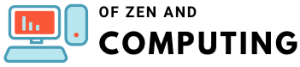Why Is Roblox Not Working (July 2025)? 24 Fixes That Actually Work
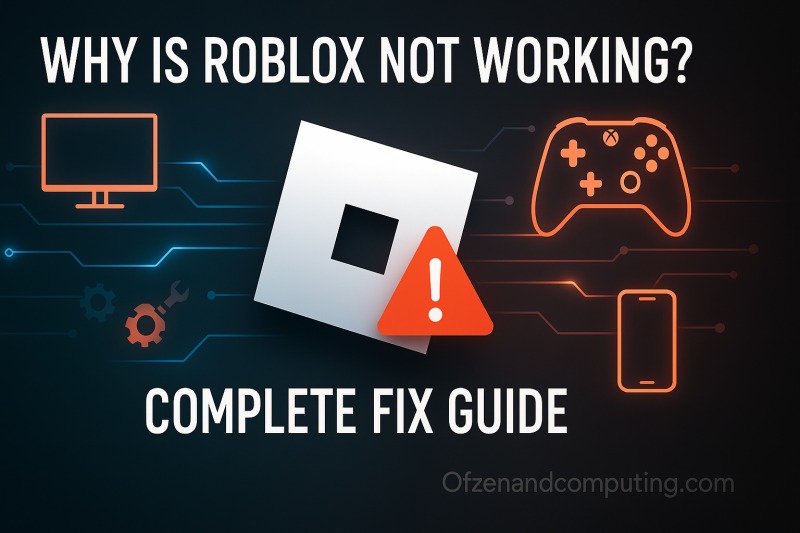
If you're frantically clicking that play button and wondering why Roblox isn't working, you're not alone. I've been there - watching that loading screen spin endlessly or getting hit with cryptic error codes when all you want to do is join your friends in Brookhaven or grind some Blox Fruits. The frustration is real, especially when you've set aside time to play your favorite experiences.
After dealing with countless Roblox issues myself and helping friends troubleshoot their problems, I've compiled this ultimate guide covering every possible fix. Whether you're stuck on PC, mobile, Xbox, or just can't figure out why your mic stopped working, I've got solutions that actually work. Trust me, by the end of this guide, you'll be back in-game faster than you can say "oof!"
Table of Contents
Why Roblox Stops Working: Understanding the Root Causes
Before diving into solutions, let's understand what's actually happening when Roblox decides to throw a tantrum. In my experience, issues fall into five main categories that affect millions of players daily.
Server-Side Problems
The most common culprit? Roblox's own servers. With over 200 million monthly active users hammering the platform, server overloads happen more often than you'd think. During major events or updates (looking at you, Doors Chapter 2 release), the servers can buckle under pressure.
Connection Issues
Your internet might be working fine for Netflix, but Roblox requires specific ports and stable connections. I've seen perfectly good Wi-Fi fail because of packet loss or DNS issues that only affect gaming traffic.
Software Conflicts
Antivirus programs and firewalls often treat Roblox like a threat. Windows Defender, Norton, McAfee - they all love blocking Roblox's connection attempts. It's their job to be paranoid, but it's annoying when you just want to play.
Outdated Components
Running Roblox on outdated software is like trying to run a marathon in flip-flops. Whether it's your browser, graphics drivers, or the Roblox client itself, old versions cause compatibility nightmares.
Platform-Specific Bugs
Each platform has its quirks. Mobile users face app crashes, PC players deal with browser issues, and Xbox users encounter unique console-related problems. 2025 has brought some new bugs that weren't there last year.
Quick Fixes to Try First (5-Minute Solutions)
Let's start with the easy wins. These quick fixes solve about 70% of Roblox issues, and you can try them all in under five minutes.
1. Check Roblox Server Status
Before anything else, verify it's not on Roblox's end:
- Visit roblox.freshstatus.io
- Check @Roblox on Twitter/X for announcements
- Look at Downdetector for real-time reports
If you see a spike in reports or maintenance notices, grab a snack and wait it out. No amount of troubleshooting will fix a server-side issue.
2. The Classic Restart
I know, I know - "have you tried turning it off and on again?" But seriously, this works more often than you'd expect:
- Close Roblox completely (check Task Manager to ensure it's not running in background)
- Restart your device
- Launch Roblox fresh
This clears temporary files, resets connections, and gives you a clean slate.
3. Switch Browsers or Use the App
If you're playing through a browser:
- Try Chrome if you're using Firefox
- Switch to Edge if Chrome isn't working
- Download the Roblox Player for the most stable experience
Browser extensions, especially ad-blockers, cause havoc with Roblox. The dedicated app bypasses most of these issues.
4. Test Your Internet Connection
Run a quick speed test at fast.com. Roblox needs:
- Minimum 4-8 Mbps for smooth gameplay
- Stable ping under 100ms
- No packet loss
If your connection is shaky, try switching from Wi-Fi to ethernet or restarting your router.
Platform-Specific Solutions
PC/Windows Issues and Fixes
Browser Problems
When Roblox won't load in your browser, here's your action plan:
- Clear Browser Cache and Cookies
- Chrome: Settings > Privacy > Clear browsing data
- Firefox: Settings > Privacy & Security > Clear Data
- Edge: Settings > Privacy > Clear browsing data
- Disable Extensions
- Temporarily turn off ALL extensions
- Re-enable them one by one to find the culprit
- Ad-blockers and privacy extensions are usual suspects
- Allow Pop-ups for Roblox
- Click the lock icon in your address bar
- Find "Pop-ups and redirects"
- Set to "Allow" for roblox.com
Windows-Specific Fixes
Run as Administrator:
- Right-click the Roblox Player shortcut
- Select "Run as administrator"
- Click "Yes" when prompted
This gives Roblox elevated permissions it sometimes needs.
Windows Firewall Configuration:
- Open Windows Security
- Go to Firewall & network protection
- Click "Allow an app through firewall"
- Find Roblox and check both Private and Public boxes
Port Forwarding for Advanced Users: Roblox uses UDP ports 49152-65535. If you're comfortable with router settings:
- Access your router's admin panel (usually 192.168.1.1)
- Find Port Forwarding settings
- Create a rule for UDP 49152-65535
- Point it to your PC's local IP
Mobile (iOS/Android) Troubleshooting
Mobile issues are often simpler but more frequent. Here's what works:
For App Crashes
- Force Stop and Clear Cache (Android)
- Settings > Apps > Roblox
- Tap "Force Stop" then "Clear Cache"
- Do NOT clear data unless you want to log in again
- Offload App (iOS)
- Settings > General > iPhone Storage
- Find Roblox and tap "Offload App"
- This preserves your data while refreshing the app
Update Everything
- Update Roblox from App Store/Play Store
- Update your device OS
- Check for carrier settings updates (iOS)
Mobile Data Issues
If Roblox works on Wi-Fi but not mobile data:
- Check data restrictions in Settings
- Ensure Roblox has permission to use cellular data
- Try switching to 4G if you're on 5G (some 5G networks have issues)
Xbox/Console Solutions
Xbox Roblox issues require different approaches:
- Power Cycle Your Console
- Hold the Xbox button for 10 seconds
- Unplug for 30 seconds
- Plug back in and restart
- Clear Persistent Storage
- Settings > Devices & connections > Blu-ray
- Select "Persistent storage"
- Clear three times (yes, really)
- Check Xbox Live Status
- Visit support.xbox.com/xbox-live-status
- Ensure all services show green
- Reinstall Roblox
- My games & apps > Roblox > Menu button
- Uninstall, then reinstall from Store
Advanced Troubleshooting Methods
When basic fixes fail, it's time to get serious. These methods require more effort but solve stubborn issues.
Complete Roblox Reinstall (Nuclear Option)
This is my go-to when nothing else works:
- Uninstall Roblox Completely
- Use Windows "Add or Remove Programs"
- Delete these folders if they exist:
- C:\Users[YourName]\AppData\Local\Roblox
- C:\Program Files (x86)\Roblox
- Clean Registry (Advanced Users Only)
- Press Win+R, type "regedit"
- Search for and delete Roblox entries
- BE CAREFUL - wrong deletions can break Windows
- Fresh Install
- Download from roblox.com
- Install with admin rights
- Don't restore any backups initially
DNS Configuration
Switching DNS servers fixes many connection issues:
- Change to Google DNS
- Network settings > Change adapter options
- Right-click your connection > Properties
- Select IPv4 > Properties
- Use: 8.8.8.8 and 8.8.4.4
- Alternative: Cloudflare DNS
- Primary: 1.1.1.1
- Secondary: 1.0.0.1
- Flush DNS Cache
- Open Command Prompt as admin
- Type:
ipconfig /flushdns - Restart Roblox
Graphics Driver Updates
Outdated graphics drivers cause countless issues:
NVIDIA Users:
- Download GeForce Experience
- Let it scan and update automatically
- Restart after installation
AMD Users:
- Get AMD Radeon Software
- Use auto-detect tool
- Install recommended drivers
Intel Graphics:
- Visit Intel Driver Support
- Run driver update utility
- Follow prompts
Antivirus and Security Software
Security software loves blocking Roblox. Here's how to whitelist it:
Windows Defender:
- Windows Security > Virus & threat protection
- Manage settings > Add exclusions
- Add folder: C:\Users[YourName]\AppData\Local\Roblox
Third-Party Antivirus:
- Look for "Exceptions" or "Exclusions"
- Add Roblox installation folder
- Add roblox.com to web exclusions
Specific Error Messages and Solutions
"An Error Occurred While Starting Roblox"
This generic error has multiple causes:
- Corrupted Installation
- Solution: Complete reinstall (see above)
- Missing Dependencies
- Install Microsoft Visual C++ Redistributables
- Update .NET Framework
- Account Issues
- Try logging in through website first
- Clear saved credentials and re-login
"HttpSendRequest Failed: HRESULT 0x80072efd"
This network error means Roblox can't reach its servers:
- Reset Internet Explorer settings (yes, even if you don't use it)
- Disable proxy settings
- Check date/time settings are correct
- Temporarily disable VPN if using one
"Could Not Connect" or "ID=17 Failure"
Connection failures usually mean:
- Firewall blocking
- Port issues
- ISP throttling
Try:
- Different network (mobile hotspot test)
- VPN to bypass ISP issues
- Contact ISP about port blocking
Common Feature-Specific Issues
Voice Chat Not Working
Roblox voice chat issues plague many users:
- Verify Age Settings
- Must be 13+ with verified account
- Check Privacy settings > Voice chat
- Microphone Permissions
- Windows Settings > Privacy > Microphone
- Allow Roblox access
- Set correct default device
- In-Game Settings
- Press Esc in-game
- Audio settings > Voice chat enabled
- Check input/output devices
Robux Purchase Problems
When Robux purchases fail:
- Clear payment cache
- Try different payment method
- Check account restrictions
- Wait 24 hours (sometimes systems lag)
Friends List Not Loading
Social features breaking? Try:
- Log out and back in
- Clear app cache
- Check Privacy settings
- Verify account isn't restricted
Optimization Tips for Better Performance
Once Roblox is working, optimize for the best experience:
Graphics Settings
- Lower graphics quality if lagging
- Disable shadows for FPS boost
- Set render distance appropriately
Network Optimization
- Use ethernet over Wi-Fi when possible
- Close bandwidth-heavy apps
- Consider gaming VPN for routing
System Performance
- Close unnecessary programs
- Disable Windows Game Mode (ironically causes issues)
- Set Roblox to high priority in Task Manager
When All Else Fails
If you've tried everything and Roblox still won't work:
- Contact Roblox Support
- Visit roblox.com/support
- Provide detailed error descriptions
- Include screenshots
- System Information to Include:
- Device type and OS version
- Internet speed test results
- Exact error messages
- Steps already tried
- Community Resources
- r/roblox subreddit
- Roblox DevForum
- Discord communities
Frequently Asked Questions
Why does Roblox keep crashing on startup?
Roblox crashes on startup typically due to corrupted files, outdated graphics drivers, or conflicting software. Try running as administrator, updating drivers, and performing a clean reinstall. If using Windows 11 in 2025, ensure compatibility mode isn't enabled.
How do I fix Roblox not loading games but the website works?
When the website loads but games don't, it's usually a browser or player issue. Clear your browser cache, disable extensions, allow pop-ups for Roblox, and ensure the Roblox Player is properly installed. Switching to the desktop app often resolves this issue completely.
Why is Roblox not working on my school Wi-Fi?
Schools often block gaming sites and specific ports that Roblox needs. While I don't recommend bypassing school restrictions, you can check if ports 49152-65535 (UDP) are blocked. Some schools whitelist Roblox for educational purposes - ask your IT department.
Is Roblox shutting down in 2025?
No, Roblox is not shutting down. These rumors circulate constantly but are always false. Roblox Corporation is a publicly-traded company worth billions and continues to grow. Check official sources for accurate platform news.
Why does Roblox work on my phone but not PC?
Different platforms use different connection methods. Your PC might have firewall restrictions, browser issues, or antivirus interference that doesn't affect mobile. Try the Roblox desktop app instead of browser-based play.
How often do Roblox servers go down?
Roblox experiences minor outages monthly and major ones every few months. Scheduled maintenance happens during low-traffic hours. Peak times like weekends and holidays see more stress-related outages. Current 2025 statistics show improved stability compared to previous years.
Can using an FPS unlocker cause Roblox to not work?
While FPS unlockers are generally safe, outdated versions can cause conflicts. If Roblox stopped working after installing an FPS unlocker, try updating it or temporarily disabling it to test.
Why is my Roblox account not loading but others work?
Account-specific issues usually indicate corrupted local data or account restrictions. Clear all Roblox app data, check if your account has any moderation actions, and ensure you're not logged in elsewhere. Sometimes specific accounts get flagged incorrectly.
Final Thoughts
Getting Roblox working again doesn't have to be a nightmare. Start with the simple fixes - check server status, restart everything, and clear your cache. If those don't work, move through the platform-specific solutions methodically. Remember, most issues are temporary and fixable with patience.
The Roblox platform serves millions of players daily, and occasional hiccups are inevitable. By bookmarking this guide and following these troubleshooting steps, you'll minimize downtime and get back to your favorite experiences quickly. Whether you're farming in Grow a Garden or competing in Blue Lock Rivals, these solutions will keep you connected.
Stay patient, stay systematic, and most importantly - don't panic when Roblox acts up. With these tools in your arsenal, you're equipped to handle whatever technical troubles come your way. Happy gaming, and may your connection always be stable!