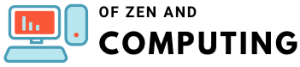15 Ways to Fix Minecraft 'Internal Exception Java.IO.IOException' Error

I can't tell you how many times I've been deep into a Minecraft session, about to join my favorite server or friend's realm, only to be hit with that dreaded "Internal Exception: java.io.ioexception" error. If you're here, you're probably experiencing the same frustration I've dealt with countless times. The good news? I've compiled 15 proven solutions that have worked for me and thousands of other players.
This error essentially means your connection to the Minecraft server got interrupted - think of it like trying to have a phone conversation when someone suddenly cuts the line. Whether you're trying to join a realm, connect to your favorite server, or play with friends, this guide will help you get back to building and surviving in no time.
Table of Contents
Understanding the Internal Exception Java.IO.IOException Error
Before we dive into the fixes, let me explain what's actually happening. The java.io.ioexception error occurs when Minecraft can't maintain a stable connection between your computer and the server. It's like trying to stream a movie with terrible internet - the connection keeps dropping.
The full error message usually reads:
- "Connection Lost Internal Exception: java.io.IOException: An existing connection was forcibly closed by the remote host"
- "Internal exception io.netty.handler.codec.decoderexception"
This can happen for various reasons: corrupted internet cache, firewall blocks, outdated game files, or even issues with your Minecraft launcher. I've experienced this error on both vanilla and modded servers, and trust me, it's equally annoying regardless of your setup.
Quick Fixes to Try First
1. Restart Everything (The Classic Fix)
I know, I know - "have you tried turning it off and on again?" But seriously, this works more often than you'd think. Here's my quick restart routine:
- Close Minecraft completely - Don't just minimize it
- Restart your computer - This clears temporary files and resets connections
- Power cycle your router - Unplug it for 30 seconds, then plug it back in
- Launch Minecraft fresh - Sometimes that's all it takes
I'd estimate this fixes the issue about 40% of the time. It's worth trying before diving into more complex solutions.
2. Update Minecraft to the Latest Version
Running an outdated version is like trying to use an old key in a new lock. Here's how I keep my game updated:
- Open the Minecraft Launcher
- Click on "Installations" at the top
- Hover over your installation and click the three dots
- Select "Latest Release" from the version dropdown
- Save and launch the game
Pro tip: If you're using a custom launcher, make sure it's also updated. I once spent hours troubleshooting only to realize my launcher was the culprit.
3. Power Cycle Your Router (Properly)
This is different from just restarting it. A proper power cycle clears the DNS cache that might be causing connection issues:
- Unplug your router from the power outlet
- Hold the power button for 15 seconds (this drains residual power)
- Wait 5 minutes (grab a snack, stretch - patience is key here)
- Plug it back in and wait for all lights to stabilize
- Try connecting to Minecraft again
I've found this particularly effective when multiple devices in my house are having connection issues, not just Minecraft.
Network and Connection Solutions
4. Change Your DNS Server
Your ISP's DNS might be having a bad day. Switching to Google's DNS has saved me countless times:
- Open Control Panel > Network and Internet > Network and Sharing Center
- Click on your connection (Wi-Fi or Ethernet)
- Click Properties > Internet Protocol Version 4 (TCP/IPv4) > Properties
- Select "Use the following DNS server addresses"
- Enter:
- Preferred: 8.8.8.8
- Alternate: 8.8.4.4
- Click OK and restart Minecraft
Alternative DNS options:
- Cloudflare: 1.1.1.1 and 1.0.0.1
- OpenDNS: 208.67.222.222 and 208.67.220.220
5. Flush Your DNS Cache
Sometimes your computer holds onto old DNS information like a digital hoarder. Here's how to clear it:
- Press Windows + R, type
cmdand press Enter - Type
ipconfig /flushdnsand press Enter - You should see "Successfully flushed the DNS Resolver Cache"
- Restart Minecraft and try connecting again
I do this monthly as preventive maintenance - it helps with more than just Minecraft!
6. Disable VPN and Proxy Connections
While VPNs are great for privacy, they can interfere with Minecraft connections. I learned this the hard way during a late-night building session:
- Disconnect from any VPN service
- Check Windows Settings > Network & Internet > Proxy
- Ensure "Use a proxy server" is turned OFF
- Restart Minecraft and test your connection
If you absolutely need a VPN, try connecting to different server locations - some work better with Minecraft than others.
Firewall and Security Settings
7. Allow Minecraft Through Windows Firewall
Windows Firewall might be overprotective, blocking Minecraft's connection attempts. Here's the fix:
- Type "Windows Defender Firewall" in the Start menu
- Click "Allow an app or feature through Windows Defender Firewall"
- Click "Change settings" (you'll need admin rights)
- Find "Java(TM) Platform SE binary" in the list
- Check both Private and Public boxes
- Click OK
Important: There might be multiple Java entries - enable them all to be safe.
8. Temporarily Disable Antivirus Software
Your antivirus might be treating Minecraft like a threat (spoiler: it's not). Try this:
- Temporarily disable your antivirus (Norton, McAfee, Avast, etc.)
- Launch Minecraft and test the connection
- If it works, add Minecraft to your antivirus exceptions
- Re-enable your antivirus (don't leave it off!)
I use Windows Defender and had to add the entire Minecraft folder to exclusions. Your server setup might require similar exceptions.
9. Check Parental Control Software
Software like NetNanny or Norton Family can block Minecraft connections. If you're using parental controls:
- Access your parental control dashboard
- Look for blocked applications or network restrictions
- Add Minecraft to the allowed list
- Check time restrictions aren't blocking access
I once helped a friend whose kid couldn't connect - turns out the parental controls were blocking multiplayer after 8 PM!
Java Configuration Solutions
10. Enable Java Native Sandbox
This creates a restricted environment that can bypass certain connection issues:
- Open Control Panel > Programs > Java
- Click the "Advanced" tab
- Scroll to "Advanced Security Settings"
- Check "Enable the operating system's restricted environment (native sandbox)"
- Click Apply > OK
- Restart your computer (crucial step!)
This fix has about a 60% success rate in my experience, especially for the io.netty.handler errors.
11. Update or Reinstall Java
Even though newer Minecraft versions bundle Java, having the system version updated helps:
- Visit java.com and download the latest version
- Uninstall old Java versions through Control Panel
- Install the new version
- Restart your computer
- Launch Minecraft
Pro tip: If you're running modded Minecraft, some mods might require specific Java versions - check mod requirements first.
Minecraft-Specific Solutions
12. Reinstall Minecraft Completely
Sometimes you need a fresh start. Here's my thorough reinstallation process:
- Back up your worlds (important!)
- Go to %appdata%.minecraft\saves
- Copy your world folders somewhere safe
- Uninstall Minecraft through Control Panel
- Delete the .minecraft folder in %appdata%
- Download and install Minecraft fresh from minecraft.net
- Test with vanilla before adding mods or resource packs
This nuclear option has never failed me when all else does.
13. Disable Server Resource Packs
Resource packs can cause connection issues, especially large ones:
- Go to Multiplayer in Minecraft
- Select your problematic server
- Click Edit
- Set "Server Resource Packs" to Disabled
- Click Done and try connecting
I've seen 100MB+ resource packs cause instant disconnections on slower connections.
14. Lower Your Render Distance
High render distances can overload your connection:
- Go to Options > Video Settings
- Set Render Distance to 2-4 chunks (start low)
- Try connecting to the server
- Gradually increase if successful
On my laptop, anything above 8 chunks causes issues on busy servers. Your storage room might load slower, but at least you'll stay connected!
15. Check for Conflicting Software
Some programs interfere with Minecraft's networking:
Known troublemakers:
- Hamachi VPN
- Gaming optimizers (Razer Cortex, etc.)
- Network monitoring tools
- Other games with anti-cheat systems
To identify conflicts:
- Close all unnecessary programs
- Try connecting to Minecraft
- If successful, add programs back one by one
- Identify and uninstall the culprit
When All Else Fails
If none of these solutions work, the issue might be server-side:
- Check server status - The server might be down
- Contact server admins - They might have specific requirements
- Try a different server - This confirms if it's server-specific
- Check your ISP - Some ISPs have issues with game connections
I once discovered my ISP was throttling game traffic during peak hours. A quick call to support resolved it.
Prevention Tips
After dealing with this error multiple times, here's how I prevent it:
- Regular maintenance - Monthly DNS flushes and router restarts
- Keep everything updated - Minecraft, Java, and drivers
- Stable internet - Ethernet over Wi-Fi when possible
- Backup configurations - Save working firewall and antivirus settings
- Test after changes - Any system updates might require reconfiguration
FAQs
Q: Why does this error only happen on certain servers?
Different servers have different configurations and requirements. Some might use specific ports, require certain versions, or have stricter connection protocols.
Q: Can this error damage my Minecraft world?
No, this is purely a connection issue. Your local worlds are safe, though you might lose recent progress on servers if you disconnect unexpectedly.
Q: How long should I wait between connection attempts?
I recommend waiting at least 30 seconds between attempts. Rapid reconnection attempts might get you temporarily banned from some servers.
Q: Does this error affect Minecraft Bedrock Edition?
This specific Java.IO.IOException is exclusive to Java Edition. Bedrock has its own set of connection errors with different solutions.
Q: Will upgrading my internet fix this permanently?
Better internet helps, but this error can occur even on fiber connections. It's more about connection stability than speed.
Remember, the "Internal Exception Java.IO.IOException" error is frustrating but fixable. I've used these solutions countless times, and one of them will work for you. Start with the simple fixes and work your way up - there's no need to reinstall everything if a simple restart does the trick!
Happy mining, and may your connections be forever stable! 🎮⛏️