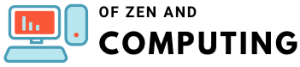Ultimate Anadius Sims 4 Guide (July 2025) Updater & DLC Unlocker

If you're a Sims 4 player looking to enhance your gaming experience without breaking the bank, you've probably heard about Anadius Sims 4 tools. These revolutionary utilities have transformed how millions of players access and manage their Sims 4 content. In this comprehensive guide, we'll cover everything you need to know about the Anadius ecosystem, from the basic installation to advanced troubleshooting.
Table of Contents
What is Anadius Sims 4?
Anadius is the official website where you can find everything you need to get The Sims 4 for free. Created by developer anadius, this suite of tools includes:
- Sims 4 Updater - Automatically updates and repairs your game
- EA DLC Unlocker - Provides access to all expansion packs and DLCs
- Anadius Repack - Complete game installation with all content included
- Troubleshooting Tools - Validators and fixes for common issues
The best part? All these tools are regularly maintained and updated to work with the latest game patches. As of July 2025, the tools are fully compatible with game version 1.115.253.1020 and include support for all released content including the Life & Death expansion pack.
Why Choose Anadius Tools?
Key Benefits:
- One-Click Updates: No more manual downloading of patches
- All DLCs Included: Access every expansion, game pack, and kit
- Cross-Platform Support: Works on Windows, Mac, and Linux
- Active Community: Discord server and CS RIN forum support
- Regular Updates: Tools updated within days of new game patches
- Safe and Trusted: Source code audit by administrator of CS RIN forum posted in the second post of Sims 4 Updater thread
Complete Anadius Sims 4 Updater Guide
The Sims 4 Updater is the cornerstone of the Anadius toolkit. It's a tool for updating/repairing your cracked game and downloading new DLCs.
System Requirements
Windows:
- Windows 8 or newer (Windows 7 not officially supported)
- VC Redist 2015-2022 x64 installed
- Stable internet connection
- At least 60GB free disk space
Mac:
- macOS 10.13 or newer
- Wineskin wrapper for cracked versions
- 60GB free disk space
Linux:
- Wine/Proton compatibility layer
- 60GB free disk space
Downloading the Updater
- Visit the official Anadius website (anadius.su)
- Navigate to the Sims 4 Updater section
- Download version 1.4.2 (latest as of July 2025)
- SHA256 checksum of the ZIP file: 1FC62221A3B7D85E8C197691E0432A5DCB194874F80AA4D7AA66D193F7620EBF
Installation Process
For Windows:
- Extract the ZIP file to a folder on your desktop
- Disable antivirus temporarily (some AVs flag PyInstaller executables)
- Run Sims4Updater.exe as administrator
- Browse for game folder - In a lot of cases Updater automatically selects the right folder
- Answer the legit game question truthfully
- Select DLCs to install from the checklist
- Click Update and wait for completion
For Mac:
The easiest way to run the Updater is by downloading the Wineskin wrapper:
- Download the Mac-specific Updater version
- Install Wineskin wrapper if using cracked version
- Run the Updater through the wrapper
- Updater will try to automatically detect where your game is. If it doesn't - select The Sims 4 app
- Follow the same steps as Windows users
For Linux:
- Install Wine or use Proton
- Run setup_linux.sh (try double clicking on it - if that doesn't work run it from the terminal)
- Select your Wine/Proton prefix with EA app
- Follow the standard installation process
Using the Updater
The Updater offers several key functions:
Update Game: Downloads and applies the latest patches automatically Repair Installation: Fixes corrupted or missing files Install DLCs: Add expansion packs, game packs, and kits Selective Updates: Create a text file and rename it to "no game update" to skip game updates while still installing DLCs
Advanced Features
- Custom Fonts: Set SIMS_4_UPDATER_FONT environment variable
- Incremental Patches: Uses a mix of incremental patches and full files to ensure the download is as small as possible
- Multi-Server Support: Automatically switches servers if downloads fail
EA DLC Unlocker v2: Complete Setup Guide
The EA DLC Unlocker v2 is designed to unlock all Sims 4 content for legitimate game owners. Here's how to set it up:
Installation Steps
- Download EA DLC Unlocker v2 from anadius.su
- Extract to a temporary folder
- Run setup.bat (Windows) or setup_linux.sh (Linux/Mac)
- Select "Install" from the menu
- Choose game configs to add
Important Notes:
- Unlike other DLC Unlockers you need to run this one every time you want to play
- Works with both Origin and EA app
- For The Sims 4 each Pack and Kit requires DLC files
- Gallery functionality remains intact
When EA App Updates:
When EA app gets a new update - update it and install the Unlocker again. The unlocker modifies EA app files that get replaced during updates.
Supported Games:
While primarily for Sims 4, the unlocker also supports:
- The Sims 3 (11 Expansion Packs and 9 Stuff Packs)
- Need for Speed titles
- Star Wars Jedi Survivor
- And many more EA titles
Anadius Repack: Complete Game Installation
The Anadius Repack provides a streamlined way to install the entire game with all content.
What's Included:
- Base game (latest version)
- All expansion packs (EP01-EP20)
- All game packs
- All stuff packs
- All kits
- Latest patches pre-applied
- Crack and DLC unlocker integrated
Installation Guide:
Windows Installation:
- Download the repack (approximately 55-60GB)
- Extract using 7-Zip or WinRAR
- Run the installer
- Select installation directory (avoid paths with special characters)
- Choose components (can deselect unwanted DLCs)
- Wait for installation (30-60 minutes depending on system)
- Run the game from desktop shortcut
Mac Installation:
- Download Mac-specific repack
- Install Wineskin Winery first
- Create new wrapper
- Install Windows version through wrapper
- Set TS4_x64.exe as target
- Apply necessary Wine tricks
Post-Installation:
- Check Documents\Electronic Arts\The Sims 4 folder created
- Verify all DLCs show in main menu
- Test with a new save before adding mods
Troubleshooting Common Issues
Download Errors
Problem: "Download failed for Patch X.XXX.XXX.XXXX"
Solutions:
- Disable your firewall. If that doesn't help - use a VPN
- Try different VPN servers/countries
- Make sure you are connected to a VPN server. Simply installing a VPN and opening it is usually not enough
- Avoid browser VPNs - use desktop VPN clients
Game Won't Start
Problem: Various error codes or crashes
Solutions:
For 0xc0000142 or missing DLL errors:
- Uninstall any Microsoft Visual C++ Redistributable 2010, 2013, 2015, 2015-2017 and 2015-2019
- Reboot PC
- Install fresh VC Redists from official links
- Add game folders to antivirus exceptions
For "Origin not installed" error:
- Copy OrangeEmu64.dll from crack folder to Game\Bin
- Grab that file from the It Takes Two CODEX crack if needed
DLC Not Showing
Problem: Installed DLCs don't appear in game
Reasons:
- That DLC isn't out yet. The Sims 4 always gets an update 2-5 days before the DLC comes out
- You didn't check the DLC in the installer
- DLC files missing - need to download separately
- Using wrong game version for the DLC
Performance Issues
Problem: Game runs slowly or crashes frequently
Solutions:
- Go to Documents\Electronic Arts and move The Sims 4 folder to desktop - this will start the game fresh
- Clear localthumbcache.package file
- Update graphics drivers
- Disable laptop mode if on desktop
- Remove broken mods/CC
Mac-Specific Issues
Problem: Game won't start on Mac through Wineskin
Solutions:
- Ensure Wineskin is updated to latest version
- Install required Windows components in wrapper
- Set correct executable (TS4_x64.exe)
- Check wrapper logs for specific errors
- Try different Wine engines
Keeping Your Game Updated
Automatic Updates
The beauty of Anadius tools is the automation:
- Game Patches: Run Updater after each EA update
- New DLCs: If it's a DLC for The Sims 4 then the game config should automatically update when you restart Origin/EA app
- Tool Updates: Check CS RIN forum or Discord for announcements
Manual Update Process
When automatic updates fail:
- Re-download the latest Updater
- Run repair function
- Manually select missing DLCs
- Verify game files post-update
Current Game Version
As of July 2025, the latest versions are:
- PC: 1.115.253.1020
- Mac: 1.115.253.1220
- Console: 2.13
Always ensure your game matches these versions for full compatibility.
Community and Support
Official Support Channels
Discord Server:
- Real-time help from community members
- Update announcements
- Troubleshooting assistance
CS RIN Forum:
- Check out a couple of last pages from The Sims 4 thread: https://cs.rin.ru/forum/viewtopic.php?f=10&t=65003
- Detailed guides and tutorials
- Developer posts and updates
Getting Help
When seeking support:
- Run the validator first to check installation
- Provide system specs and game version
- List steps already tried
- Include error messages or screenshots
- Check existing solutions in forum threads
Community Guidelines
- Don't ask for help in private messages
- Search before posting common issues
- Be patient - developers are volunteers
- Contribute solutions when you find them
Advanced Tips and Tricks
Optimizing Performance
- Disable Origin in-game overlay
- Use FPS limiters for stable gameplay
- Adjust graphics settings based on hardware
- Clear cache regularly
- Limit active DLCs if on older systems
Managing Mods with Anadius
- Always update mods after game updates
- Use mod conflict detector
- Keep mods organized in subfolders
- Test new mods individually
- Backup saves before major changes
Creating Custom Configurations
Advanced users can:
- Modify config.ini for auto-updates
- Create batch scripts for automation
- Set up multiple game instances
- Configure network proxies
- Customize installation paths
Legal and Safety Considerations
Is It Safe?
Sims 4 Updater is written in Python and turned into exe with PyInstaller, which sometimes triggers false positives in antivirus software. The tools are:
- Open source (code available for review)
- Audited by community members
- Used by millions without issues
- Regularly updated for security
Best Practices:
- Download only from official sources
- Verify checksums when provided
- Use antivirus exceptions carefully
- Keep backups of saves and mods
- Stay informed through official channels
Future Updates and Roadmap
Upcoming Features:
Based on community feedback and developer hints:
- Improved Mac compatibility
- Faster download servers
- Enhanced mod management
- Automated backup systems
- GUI improvements
Staying Current:
- Follow anadius on social media
- Join the Discord server
- Check CS RIN forum weekly
- Enable update notifications
- Participate in beta testing
Conclusion
The Anadius Sims 4 ecosystem represents the most comprehensive solution for managing your Sims 4 installation. Whether you're looking to update your game, access all DLCs, or troubleshoot issues, these tools provide everything you need in one place.
Remember to:
- Always download from official sources
- Keep your tools updated
- Participate in the community
- Support the developers if possible
With this guide, you're now equipped to get the most out of your Sims 4 experience. The tools will continue to evolve with the game, ensuring you always have access to the latest content and features.
Frequently Asked Questions
Q: Is Anadius safe to use?
A: Yes, the tools are safe and have been audited by the community. False antivirus positives are due to PyInstaller, not malicious code.
Q: Do I need to pay for anything?
A: No, all Anadius tools are completely free. You can donate to support development if you wish.
Q: Will this work with my Steam version of Sims 4?
A: Yes, the DLC Unlocker works with Steam versions that use EA app integration.
Q: How often should I run the Updater?
A: Run it whenever EA releases a new game patch or DLC, typically every 2-4 weeks.
Q: Can I play online with these tools?
A: Yes, can go online, gallery works fine with the DLC Unlocker.
Q: What if a new DLC doesn't appear after updating?
A: The Sims 4 always gets an update 2-5 days before the DLC comes out. Wait for the official release date.
Q: My antivirus blocks the Updater. What should I do?
A: Temporarily disable it during installation, add exceptions for the game folders, then re-enable protection.
Q: Does this work on Mac M1/M2 chips?
A: Yes, through Rosetta 2 and Wineskin compatibility layers, though performance may vary.
Q: How much disk space do I need?
A: Approximately 60-70GB for the full game with all DLCs installed.
Q: Can I selectively install DLCs?
A: Yes, the Updater allows you to choose which DLCs to install or skip.