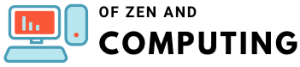Fortnite Aim Assist Settings Guide (July 2025) Turn On & Optimize

Are you struggling to land your shots in Fortnite while using a controller? You're not alone! Millions of controller players rely on aim assist to level the playing field against keyboard and mouse users. In this comprehensive guide, I'll walk you through everything you need to know about enabling and optimizing aim assist in Fortnite across all platforms in July 2025.
Whether you're playing on PlayStation, Xbox, Nintendo Switch, PC with a controller, or even mobile devices, getting your aim assist settings right can dramatically improve your gameplay. Let me show you exactly how to turn on this crucial feature and configure it for maximum effectiveness.
Table of Contents
Fortnite: Aim Assist Settings at a Glance
| Platform | Aim Assist Available | Default Setting | Recommended Strength |
|---|---|---|---|
| PlayStation 4/5 | ✓ Yes | On (100%) | 100% |
| Xbox One/Series X/S | ✓ Yes | On (100%) | 100% |
| Nintendo Switch | ✓ Yes | On (100%) | 100% |
| PC (with Controller) | ✓ Yes | On (100%) | 100% |
| PC (Mouse & Keyboard) | ✗ No | N/A | N/A |
| Mobile | ✓ Yes | On (100%) | 100% |
How to Turn On Aim Assist in Fortnite?
Step-by-Step Instructions for All Platforms
Turning on aim assist in Fortnite is straightforward, but you need to follow these steps carefully to ensure it's properly configured. Here's how I do it on my console:
- Launch Fortnite - Start the game on your preferred platform
- Access Settings - Click your profile icon in the top-right corner of the main menu, then select the gear/cog icon
- Navigate to Controller Options - Look for the Controller Options tab (indicated by a controller icon with a gear)
- Enable Advanced Options - Scroll down to the Sensitivity section and toggle "Use Advanced Options" to ON
- Adjust Aim Assist Strength - In the Advanced - Sensitivity section, set "Aim Assist Strength" to your preferred percentage (I recommend 100%)
- Save Your Settings - Exit the menu to save your changes automatically
Pro Tip: The added powerhouse for graphics is the NVIDIA RTX 4060 card, which I considered quite handy while rendering those epic battles without any lag when playing Fortnite on a high-end PC setup like the ASUS ROG Strix G16.
Platform-Specific Considerations
Console Players (PlayStation, Xbox, Switch)
Aim Assist is available for console players, including those on Xbox, PlayStation 4, PlayStation 5, or Nintendo Switch. The good news is that aim assist is enabled by default on consoles, but it's always worth checking your settings to ensure it's at maximum strength.
PC Controller Players
If you're using a controller on PC, you have access to the same aim assist features as console players. However, if you are on a PC but like to use a controller instead of the mouse and keyboard, you are in luck. You can turn on Aim Assist just like players on consoles.
Mobile Players
Mobile players get aim assist along with an additional Auto Fire feature that provides even stronger assistance. When it comes to aiming, your Touch Sensitivity should be set to 19, Targeting at 37, and Scope at 39 to give you the best possible results as you drift your fingers across the screen.
Understanding Aim Assist Types in Fortnite
Precision Aim Assist vs. Tracking Aim Assist
There are two types of aim assist in Fortnite: precision aim assist and tracking aim assist. While precision aim assist's objective is to lower the player's aim sensitivity when the crosshair is near a target in order to facilitate precise shots, tracking aim assist moves the crosshair along with the target to make it easier to hit.
I've found that understanding these two components helps me adjust my playstyle accordingly:
- Precision Aim Assist: Slows down your crosshair movement when near enemies
- Tracking Aim Assist: Helps follow moving targets automatically
The Latest v31.20 Update: Human-Like Aim Assist
Epic Games recently introduced a major change to aim assist in update v31.20. "Excited to grab your controller and start playing? On all platforms (console, PC, mobile), v31.20 introduces human-like aim assist for controller players."
What Changed?
Fortnite's v31.20 update, as described in the game's official website patch notes and elaborated on by developer Jibb Smart on Twitter, rolls out a refreshed aim assist intended to tamp down on the feature's "superhuman" level of help.
The key changes include:
- More realistic tracking that mimics human reaction times
- Reduced "superhuman" tracking capabilities
- Better balance between controller and mouse/keyboard players
- Controller players will now benefit from the aim assist buff in Fortnite.
According to recent updates, Epic Games buffed the controller aim assist in Fortnite by 20% for hip-firing weapons. This makes close-range combat significantly more manageable for controller players.
Best Aim Assist Settings for 2025
Recommended Configuration
Based on my extensive testing and community feedback, here are the optimal settings I recommend:
Sensitivity Settings:
- Look Dampening Time: 0.20 seconds
- Input Curve: Linear
- Aim Assist Strength: 100%
Advanced Settings:
- ADS Sensitivity: 10% (both horizontal and vertical)
- Turning values: 0
- Dead Zone: Left Stick 10%, Right Stick 7%
Why 100% Aim Assist?
Most people find that turning Aim Assist all the way up to 100 is the best. It gives you the most help, making it easier to aim and hit other players quickly. This is super helpful in a game where things move fast, and being quick can mean winning or losing.
However, Some players feel it makes the game too easy or takes away from the skill of aiming on their own. That is okay because you can change the setting to find what works best for you. Starting high and then going lower is a good way to find your perfect level of Aim Assist. Keeping it above 80 is a good idea if you still want a decent amount of help without it feeling too strong.
Troubleshooting Aim Assist Issues
Common Problems and Solutions
If your aim assist isn't working properly, here are some troubleshooting steps I've found effective:
1. Damage Feedback Bug
It turns out the problem is caused by a discrepancy in displayed information. When the game brings up damage feedback, it overrides aim assist.
Solution: Navigate to Settings > HUD and turn off "Reticle Damage Feedback"
2. Controller Connection Issues
Aim assist won't work if you don't have a controller connected, and sometimes it bugs out because of login issues.
Solution:
- Ensure your controller is connected before launching Fortnite
- Restart the game if aim assist stops working mid-session
- Try closing the game and launching a new session. Doing so might automatically reset aim assist and get it working again.
3. The Toggle Fix
If aim assist still isn't working:
- Go to Controller Settings
- Turn Advanced Options OFF
- Wait a moment
- Turn Advanced Options back ON
- Set Aim Assist Strength to 100% again
Platform-Specific Issues
Nintendo Switch: From 2021 onward, the game faced various issues including complaints of aim assist turning off mid-game, not working at all for Nintendo Switch players
Mobile: Ensure Auto Fire is configured correctly alongside aim assist settings
Advanced Tips for Maximizing Aim Assist
1. Practice in Creative Mode
Once you change your controller settings, you should get into one of the Fortnite Creative maps for practice. This way, you can try your new settings out and adjust them before getting into a Battle Royale match.
2. Understanding Input Curves
When it comes to Fortnite, there are two primary input curve options: Linear and Exponential.
- Linear: Direct 1:1 stick movement to aim movement
- Exponential: Gradual acceleration as you push the stick further
I personally prefer Linear for its consistency, especially in close-range fights.
3. Combine with Other Settings
Don't forget to optimize these related settings:
- Visual Sound Effects: Enable for better awareness
- Controller Auto-Run: Helps focus on aiming
- Builder Pro: For instant building
The Aim Assist Debate: Is It Fair?
The Fortnite community has long debated whether aim assist gives controller players an unfair advantage. Ninja — arguably the most popular Fortnite player of all time — once compared aim assist to hacking, and implied it's no different to using an aimbot.
However, it's important to understand that aim assist is not the same as an aimbot. You need a high level of skill to aim well with a controller, even with aim assist. Moreover, aim assist doesn't help with building, positioning or editing.
FAQs
Does aim assist work without ADS (aiming down sights)?
Aim assist works regardless of whether you aim down sites (ADS) or hip fire your weapon. This means you'll get assistance even when firing from the hip.
Can PC players use aim assist?
PC players do, in fact, have an option for aim assist. You just have to play using a controller. Mouse and keyboard players cannot use aim assist.
Should I use 100% aim assist strength?
Yes, most players benefit from using 100% aim assist strength. I certainly would miss all my shots if I turned off aim assist, and I'm willing to bet a lot of money that your percentage of shots hit would plummet through the floor if you did, too.
Does aim assist work on mobile?
Yes! Mobile players have access to aim assist and can combine it with the Auto Fire feature for even more assistance.
Can I turn off aim assist completely?
If gamers want to completely turn off aim assist in Fortnite, then they must set aim assist strength to zero.
Does aim assist help with building?
No, aim assist only affects weapon targeting. It doesn't assist with building, editing, or other non-combat actions.
Why does my aim assist turn off sometimes?
Update v19.00: Aim Assist was adjusted and it was reported that in some situations Aim Assist turns off, such as when moving a control stick. Try the troubleshooting steps mentioned above.
Is the new "human-like" aim assist better or worse?
Smart clarified that human-like aim assist isn't about making it stronger or weaker. Instead, it removes unrealistic advantages while still keeping things smooth and intuitive for controller users.
Conclusion
Mastering aim assist in Fortnite is crucial for controller players who want to compete effectively. By following this guide, you've learned how to enable aim assist, optimize your settings, and troubleshoot common issues. Remember that while aim assist is a powerful tool, it's not a substitute for practice and skill development.
The recent v31.20 update has made aim assist more balanced and realistic, creating a fairer playing field for all players. Whether you're a casual player looking to improve your accuracy or a competitive player fine-tuning your settings, proper aim assist configuration will significantly enhance your Fortnite experience.
Keep practicing with your optimized settings, and don't forget to check out our other Fortnite guides on cool Fortnite names and the best gaming laptops for Fortnite to further improve your gaming setup!
Stay tuned for more updates as Epic Games continues to refine the aim assist system. Happy gaming, and may your shots always hit their mark!
Looking for more Fortnite content? Check out our complete Fortnite guides section for the latest tips, tricks, and strategies to dominate the battlefield!