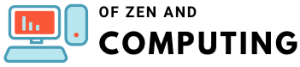15 Ways to Fix Fatal Error in July 2025 (and Meaning)

I know how frustrating it can be when you're in the middle of an important task or enjoying your favorite game, and suddenly - BAM! - a fatal error crashes everything. Trust me, I've been there countless times, staring at that dreaded error message wondering what went wrong. After years of troubleshooting these pesky errors, I've compiled my most effective solutions that actually work.
Whether you're dealing with Windows fatal errors, game crashes, or software installation failures, this comprehensive guide will walk you through 15 proven methods to get your system back on track. Let's dive in and fix that fatal error once and for all!
Table of Contents
What Is a Fatal Error and Why Does It Happen?
Before we jump into the solutions, let me quickly explain what we're dealing with. A fatal error occurs when a program encounters a critical problem that forces it to shut down immediately. Think of it as your computer's way of saying "I can't handle this situation safely, so I'm stopping everything to prevent damage."
These errors can stem from various issues:
- Corrupted system files that Windows needs to function properly
- Outdated or incompatible drivers, especially graphics drivers
- Software conflicts between different programs
- Hardware problems like faulty RAM or overheating components
- Insufficient system resources or disk space
- Registry errors that mess with Windows configurations
Now that we understand the culprit, let's fix it!
1. Search for the Specific Error Code
First things first - if your fatal error comes with a code (like "0x0000000E" or "Error 1603"), that's your golden ticket to a targeted solution. I always start here because it can save hours of trial and error.
Here's what to do:
- Write down the exact error code and message
- Search for "[your error code] + fix + 2025"
- Check Microsoft's official documentation
- Look for recent solutions specific to your Windows version
The error code is like a roadmap - it tells you exactly what went wrong and often points to the specific fix you need. Don't skip this step!
2. Update Your Graphics Drivers
In my experience, outdated graphics drivers cause more fatal errors than almost anything else, especially in games. Your GPU driver is the translator between your graphics card and Windows - when that translation goes wrong, crashes happen.
Step-by-step process:
- Press Windows + X and select Device Manager
- Expand Display adapters
- Right-click your graphics card and select Update driver
- Choose Search automatically for drivers
Pro tip: If Windows doesn't find new drivers, visit your GPU manufacturer's website directly:
- NVIDIA users: Go to nvidia.com/drivers
- AMD users: Visit amd.com/support
- Intel users: Check intel.com/content/www/us/en/support
I recommend doing a clean installation using DDU (Display Driver Uninstaller) if you're still experiencing issues after updating.
3. Run System File Checker (SFC) Scan
Windows has a built-in doctor called System File Checker that can diagnose and fix corrupted system files. This tool has saved me countless times when dealing with weird Windows errors.
Here's how to use it:
- Open Command Prompt as administrator (right-click Start button)
- Type:
sfc /scannow - Press Enter and wait (this takes 15-20 minutes)
- Restart your computer when complete
If SFC finds issues but can't fix them, don't panic - we have more tricks up our sleeve!
4. Check Your Hard Drive with CHKDSK
A failing hard drive can trigger fatal errors faster than you can say "backup your data." CHKDSK (Check Disk) scans for bad sectors and file system errors.
To run CHKDSK:
- Open Command Prompt as administrator
- Type:
chkdsk C: /f /r - Press Y when asked to schedule the scan
- Restart your computer
The scan will run before Windows starts - grab a coffee because this can take a while on larger drives!
5. Disable Conflicting Background Programs
Sometimes fatal errors occur because programs are fighting over the same resources. I've seen antivirus software, overlays, and even RGB lighting software cause crashes!
Clean boot process:
- Press Windows + R, type
msconfig - Go to the Services tab
- Check Hide all Microsoft services
- Click Disable all
- Go to Startup tab, click Open Task Manager
- Disable all startup items
- Restart and test
If the error disappears, re-enable services one by one to find the culprit.
6. Update Windows to the Latest Version
Microsoft regularly releases patches that fix known issues causing fatal errors. Keeping Windows updated is like getting regular health checkups - prevention is better than cure!
To update Windows:
- Go to Settings > Update & Security
- Click Check for updates
- Install all available updates
- Restart when prompted
Note: In July 2025, Microsoft has been rolling out fixes for various fatal error issues, so updating is more important than ever.
7. Clear Temporary Files
Your system's temp folder can become a breeding ground for conflicts. I clean mine weekly to prevent issues.
Quick cleanup method:
- Press Windows + R, type
%temp% - Select all files (Ctrl + A)
- Delete them (some may be in use - skip those)
- Empty your Recycle Bin
For a deeper clean, use Disk Cleanup or Storage Sense in Windows Settings.
8. Verify Game Files (For Gaming Fatal Errors)
If you're experiencing fatal errors in games, corrupted game files might be the villain. Every major gaming platform has a verification feature.
For Steam:
- Right-click the game in your library
- Select Properties > Installed Files
- Click Verify integrity of game files
For Epic Games:
- Click the three dots next to the game
- Select Manage > Verify
This process checks every game file against the original and replaces corrupted ones.
9. Reinstall or Update Problematic Software
Sometimes the nuclear option is the best option. If a specific program keeps throwing fatal errors, a fresh installation often works wonders.
Best practices for reinstallation:
- Uninstall the program completely
- Use a tool like Revo Uninstaller to remove leftover files
- Restart your computer
- Download the latest version from the official website
- Install with administrator privileges
I've fixed countless software installation errors this way!
10. Check for Overheating Issues
Overheating components can trigger fatal errors as a protection mechanism. Your computer would rather crash than melt!
Temperature monitoring steps:
- Download HWMonitor or Core Temp
- Run the program and check temperatures
- CPU should stay below 80°C under load
- GPU should stay below 85°C under load
If temperatures are high:
- Clean dust from fans and heatsinks
- Replace thermal paste (if comfortable doing so)
- Improve case airflow
- Consider better cooling solutions
11. Test Your RAM with Windows Memory Diagnostic
Faulty RAM is a common culprit behind random fatal errors. Windows has a built-in tool to test your memory.
To run memory diagnostic:
- Press Windows + R, type
mdsched - Choose Restart now and check for problems
- Let the test complete (it runs before Windows loads)
- Check the results in Event Viewer after restart
If errors are found, you might need to replace your RAM sticks.
12. Restore Windows to an Earlier State
System Restore is like a time machine for your PC. If fatal errors started recently, rolling back might be your salvation.
Using System Restore:
- Search for Create a restore point
- Click System Restore
- Choose a restore point from before the errors started
- Follow the wizard to complete restoration
Important: This won't affect your personal files, but recently installed programs might need reinstallation.
13. Update or Rollback Drivers
Sometimes the newest driver isn't the best driver. If fatal errors started after a driver update, rolling back might help.
To rollback a driver:
- Open Device Manager
- Right-click the problematic device
- Select Properties > Driver tab
- Click Roll Back Driver (if available)
This is especially useful for graphics drivers that sometimes introduce new bugs.
14. Perform a Clean Windows Installation
When all else fails, a clean installation is the ultimate reset button. Yes, it's time-consuming, but it's also incredibly effective.
Before you start:
- Backup all important data
- Note down installed programs
- Have your Windows product key ready
- Download Windows installation media
I recommend this as a last resort, but it's guaranteed to fix software-related fatal errors.
15. Check Hardware Components
If you've tried everything and fatal errors persist, hardware failure might be the cause. This requires some detective work.
Hardware troubleshooting checklist:
- Run manufacturer diagnostics (Dell, HP, Lenovo all have built-in tools)
- Test with one RAM stick at a time
- Try a different power supply (if desktop)
- Check all cable connections
- Monitor temperatures during stress tests
Consider taking your system to a professional if you're not comfortable with hardware troubleshooting.
Prevention Tips to Avoid Future Fatal Errors
After fixing your fatal error, let's make sure it doesn't come back:
- Keep everything updated: Windows, drivers, and software
- Regular maintenance: Run disk cleanup and defrag monthly
- Monitor temperatures: Install monitoring software
- Backup regularly: Use Windows Backup or cloud services
- Avoid sketchy software: Only download from official sources
- Don't ignore warning signs: Address small issues before they become fatal errors
Frequently Asked Questions
What's the difference between a fatal error and a regular error?
A fatal error forces a program or system to shut down immediately because continuing would risk data corruption or hardware damage. Regular errors might display warnings but allow the program to continue running. Think of fatal errors as emergency stops - they're protecting your system from serious damage.
Can fatal errors damage my computer permanently?
Fatal errors themselves don't cause permanent damage - they're actually protecting your system by stopping potentially harmful processes. However, the underlying cause (like overheating or failing hardware) could cause damage if left unaddressed. That's why it's crucial to fix the root cause, not just restart and hope for the best.
Why do I keep getting fatal errors in games but not other programs?
Games push your hardware much harder than typical programs, using maximum CPU, GPU, and RAM resources. This stress can expose issues like inadequate cooling, unstable overclocks, or marginal hardware that works fine under light loads. Gaming fatal errors often point to graphics driver issues or hardware limitations.
Should I disable Windows Error Reporting to stop seeing fatal errors?
No! That's like disconnecting your smoke alarm because you don't like the sound. Error reporting helps Windows and software developers fix issues. Disabling it won't prevent fatal errors - it just stops you from seeing helpful diagnostic information. Always address the cause, not the symptom.
How long should I wait before trying another solution if one doesn't work?
I recommend testing each solution thoroughly before moving on. After applying a fix, restart your computer and try to recreate the error scenario at least 2-3 times. Some fixes (like driver updates or Windows updates) might need a few restarts to fully take effect. Give each solution a fair chance before moving to the next.
Final Thoughts
Fatal errors can be incredibly frustrating, but they're rarely permanent problems. In my years of troubleshooting, I've found that patience and methodical testing always lead to a solution. Start with the simple fixes like updating drivers and running SFC scans before moving to more drastic measures like clean installations.
Remember, every fatal error tells a story - your job is to decode it. Whether it's a game crashing with error codes or Windows throwing critical exceptions, these 15 methods will help you get back up and running.
Don't forget to implement the prevention tips once you've fixed your issue. A little maintenance goes a long way in keeping your system stable and error-free. Happy computing, and may your fatal errors be few and far between!