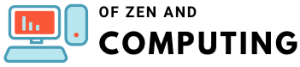PEAK Voice Chat Not Working? 12 Proven Fixes (July 2025)

Picture this: You're scaling a treacherous cliff in PEAK, your stamina bar is dangerously low, and you desperately need to warn your teammate about the crumbling ledge ahead. You scream into your mic... but nobody hears you. Sound familiar? Trust me, I've been there, and it's more frustrating than eating a poisonous green berry by mistake.
After spending countless hours troubleshooting voice chat issues with my squad (and helping dozens of players in the official Discord), I've compiled this comprehensive guide with 12 proven fixes that actually work. Whether you're experiencing the infamous "mouth moving but no sound" bug or complete voice chat failure, I've got you covered.
Table of Contents
Quick Overview: Common Voice Chat Issues in PEAK
| Issue | Frequency | Quick Fix |
|---|---|---|
| DirectX12/Vulkan Mismatch | Very Common | Ensure all players use same API |
| Wrong Microphone Selected | Common | Check in-game audio settings |
| Focusrite/Scarlett Issues | Common | Use left input port |
| Third-party Software Conflicts | Moderate | Disable Razer Synapse |
| DNS Blocking | Rare | Check Photon server access |
Understanding PEAK's Voice Chat System
Before diving into fixes, let's understand how PEAK's proximity voice chat works. The game uses 3D spatial audiothrough Photon voice servers, which means you can hear teammates based on their distance and direction. This immersive feature is crucial for surviving all 5 biomes, but it's also why voice chat issues can be particularly complex.
How to Fix PEAK Voice Chat Not Working Issue (2025)
1. The DirectX12/Vulkan Mismatch Fix (Most Common Solution)
This is hands-down the #1 cause of voice chat problems in PEAK. Here's what's happening: if some players in your party use Vulkan while others use DirectX12, voice chat simply won't work properly.
How to fix it:
- Right-click PEAK in your Steam library
- Select "Properties" → "Launch Options"
- Choose either DirectX12 or Vulkan (make sure everyone picks the same)
- Restart the game completely
I've seen this fix work for literally hundreds of players. One Reddit user reported: "Switching from Vulkan to DX12 seemed to help me and my friends who couldn't hear each other at all. We both swapped over and it worked right off the bat."
2. Check Your In-Game Audio Settings
Sometimes the simplest solutions are the most effective. PEAK might be detecting the wrong microphone, especially if you have multiple audio devices.
Steps to verify:
- Press ESC and navigate to Settings
- Click on the Audio tab
- Look at the Microphone dropdown menu
- Select your correct microphone from the list
- Change Microphone Mode from "Push to Talk" to "Voice Activation"
- Test your mic using the in-game mirror (your mouth should move when speaking)
Pro tip: If you're using software like NVIDIA Broadcast for noise suppression, select that as your input device instead of your physical microphone.
3. The Focusrite/Scarlett Audio Interface Fix
This one's specific but affects a surprising number of players. If you're using a Focusrite Scarlett Solo, 2i2, or similar audio interface, PEAK has a peculiar requirement.
The solution: "If you're using a high-end mic, PEAK may only recognize your mic when plugged into the left input port."
I know it sounds bizarre, but moving your XLR cable to the left port has fixed voice chat for countless streamers and content creators. Don't ask me why – it just works!
4. Disable Conflicting Audio Software
Third-party audio enhancement software often conflicts with PEAK's voice system. The biggest culprits are:
- Razer Synapse (especially the noise suppression feature)
- Voicemod
- VoiceMeeter
- Spatial sound software
"I use a Razer headset and have nothing positive to say about the Synapse software. The developers are in the same camp and recommend turning it off before playing."
To disable Razer Synapse:
- Right-click the Synapse icon in your system tray
- Select "Exit Synapse"
- Launch PEAK
5. Update Windows and Verify Game Files
Outdated Windows builds or corrupted game files can cause voice chat failures.
Windows Update:
- Press Win + I
- Navigate to Update & Security
- Click "Check for updates"
- Install any pending updates
Verify Game Files:
- Right-click PEAK in Steam
- Properties → Installed Files
- Click "Verify integrity of game files"
- Wait for the process to complete
6. Configure Windows Sound Settings
Your Windows default devices might be conflicting with PEAK's audio system.
Steps:
- Right-click the speaker icon in your taskbar
- Select "Open Sound settings"
- Under Input, ensure your microphone is set as default
- Click "Device properties" and test your microphone
- Check that the volume is at 100%
"Your system sound settings may have changed due to a recent driver update, which can mess up the input and output devices sometimes."
7. The Discord Voice Channel Workaround
This is one of the weirder fixes, but it works for many players:
- Join a Discord voice channel
- Mute yourself in Discord
- Launch PEAK
- Your in-game voice chat should now work
Why does this work? It seems to initialize certain audio pathways that PEAK relies on. Strange but effective!
8. Run PEAK as Administrator
Permission issues can prevent PEAK from accessing your microphone properly.
How to enable:
- Navigate to your Steam installation folder
- Find steamapps\common\PEAK
- Right-click PEAK.exe
- Select "Run as administrator"
- For permanent fix: Properties → Compatibility → "Run this program as an administrator"
9. Check DNS and Firewall Settings
PEAK uses Photon voice servers, and "make sure you can resolve ns.photonengine.io via DNS - going there in a browser should say 'HTTP not supported'"
If you're using:
- Pi-hole
- Custom DNS servers
- Strict firewall rules
- VPN services
You might need to whitelist Photon's servers or temporarily disable these services.
10. AMD GPU DirectX 12 Recommendation
If you're running an AMD graphics card, "the developers recommend playing in the DirectX 12 mode instead of Vulkan. This isn't specific to just voice chat, but stability as well."
AMD users should always default to DirectX 12 for the best PEAK experience.
11. The Audio Device Switch Trick
This unconventional method has helped several players:
- Change your Windows default audio output device
- Launch PEAK
- Change back to your preferred device
- Restart PEAK
This "resets" how PEAK detects audio devices and can resolve detection issues.
12. Complete Reinstall (Last Resort)
If all else fails, a clean installation might be necessary:
- Backup your save data (Documents\My Games\PEAK)
- Uninstall PEAK through Steam
- Delete the PEAK folder in steamapps\common
- Restart your PC
- Reinstall PEAK
- Launch with administrator privileges
Platform-Specific Considerations
For Streamers and Content Creators
If you're streaming PEAK, be aware that OBS virtual audio cables can interfere with voice chat. Consider using:
- Direct microphone input (no virtual routing)
- Hardware mixers instead of software solutions
- Separate audio tracks for stream and game
For Players Seeking Crossplay
Remember that PEAK is PC-exclusive, so all voice chat issues are Windows-specific. There's no need to worry about cross-platform voice compatibility since the game isn't available on consoles or mobile devices.
Preventing Future Voice Chat Issues
Best Practices:
- Always coordinate graphics APIs with your squad before starting
- Avoid audio enhancement software while playing PEAK
- Keep Windows updated and drivers current
- Test voice chat in the mirror before heading out
- Join the official Discord at discord.gg/peakgame for real-time help
Quick Pre-Game Checklist:
- All players using same graphics API (DX12 or Vulkan)
- Correct microphone selected in-game
- Third-party audio software disabled
- Windows and game fully updated
- Microphone working in other applications
Advanced Troubleshooting
For Persistent Issues:
If you're still experiencing problems after trying all fixes:
- Check Event Viewer for audio-related errors
- Monitor Task Manager for conflicting audio processes
- Test with a different microphone to rule out hardware issues
- Create a new Windows user profile to eliminate profile corruption
- Contact support@landfall.se with detailed logs
Community-Reported Workarounds:
Some players have found success with these unconventional methods:
- Launching Steam in Big Picture mode
- Disabling Windows Game Mode
- Using Windows Audio Troubleshooter before launching
- Switching USB ports for headsets
When to Seek Additional Help?
If voice chat issues persist after trying these fixes, it's time to gather more information:
What to Include in Support Requests:
- Your system specifications
- Audio devices being used
- Which fixes you've already tried
- Screenshots of audio settings
- Whether the issue affects all games or just PEAK
The PEAK community on Discord is incredibly helpful and often provides real-time assistance for technical issues.
The Future of PEAK Voice Chat
While "The biggest change in the Peak 1.5.a update is to lobbies and random players joining your game", the developers continue to work on stability improvements. Voice chat optimization remains a priority, and future patches may address some of these issues more permanently.
Conclusion: Don't Let Voice Issues Stop Your Climb
Voice chat is essential for conquering PEAK's challenging biomes and earning those coveted badges. While these technical issues can be frustrating, the solutions above have helped thousands of players get back to what matters: chaotic co-op climbing with friends.
Remember, PEAK's voice system is "weirdly picky" as one player put it, but that's part of its charm. Once you get it working, the proximity-based 3D audio adds an incredible layer of immersion to your climbing adventures.
Keep this guide bookmarked – with PEAK's daily map rotations and regular updates, you never know when you might need to troubleshoot again. And hey, if you discover a new fix that works, share it with the community! We're all in this climb together.
Now stop reading and start climbing – your squad is waiting, and they need to hear your warnings about that Cursed Skull you just found!
FAQs: PEAK Voice Chat Issues
Why can I see my mouth moving in the mirror but others can't hear me?
"That usually means the mic is working locally, but PEAK isn't transmitting it." This typically indicates a DirectX12/Vulkan mismatch between players or a network/firewall issue blocking Photon voice servers.
Do all players need to use the same graphics API?
"Yes. Voice chat can break if some use Vulkan and others use DirectX12." Make sure your entire party selects the same option before launching the game.
Why does PEAK only detect my microphone in the left port of my audio interface?
This is a known quirk with Focusrite and similar professional audio interfaces. "Peak was only recognizing my mic when it was plugged into the LEFT PORT." The exact reason is unclear, but using the left input consistently solves the issue.
Can I use push-to-talk instead of voice activation?
Yes, but make sure you've bound the push-to-talk key and remember to hold it while speaking. Many players forget they've enabled this mode and think voice chat is broken. Voice activation is generally more convenient for PEAK's gameplay.
Does voice chat work in solo mode?
Voice chat is only active in multiplayer sessions. In solo mode, there's no one to talk to, so the voice system doesn't initialize. This is normal behavior, not a bug.
Will future updates fix these voice chat issues?
While the developers haven't made specific promises about voice chat fixes, they continue to release stability updates. Given PEAK's massive success (over 2 million copies sold), ongoing improvements are likely.
Can antivirus software block PEAK's voice chat?
Yes, overly aggressive antivirus programs can block PEAK's connection to voice servers. Try adding PEAK.exe to your antivirus exceptions list or temporarily disabling real-time protection to test.
Why does voice chat work fine for 5 minutes then stop?
This often indicates a memory leak or resource conflict. The Discord workaround (joining a muted voice channel) often prevents this issue. Also ensure you're not running memory-intensive applications in the background.
Is there a way to test voice chat without starting a game?
Unfortunately, PEAK doesn't have a dedicated voice chat testing area. The best method is to check your mouth movement in the in-game mirror at the start of each session. The developers may add a proper testing feature in future updates.
Does PEAK support spatial/3D audio with all headsets?
PEAK's proximity voice chat works with any stereo headset, but results may vary. High-end gaming headsets with virtual surround sound might need their enhancement features disabled for optimal performance.