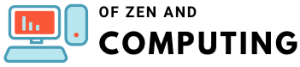How to Fix Runtime Error in July 2025 (14 Solutions and Meaning)

I've been working with computers for years, and let me tell you - runtime errors are among the most frustrating issues you'll encounter. Just when you think everything's running smoothly, BAM! Your program crashes with a cryptic error message. But don't worry, I'm here to help you understand what these errors mean and, more importantly, how to fix them quickly.
Table of Contents
What Is a Runtime Error?
A runtime error is a software problem that occurs while a program is running, after it has been successfully compiled. Unlike syntax errors that prevent your program from starting, runtime errors pop up during execution and can crash your application unexpectedly. Think of it like a car that starts fine but suddenly breaks down while driving - that's essentially what happens with runtime errors.
These errors typically appear as small pop-up windows displaying error codes and messages like "Runtime Error!" or "This application has requested the Runtime to terminate in an unusual way." They're particularly common in Windows 11 and Windows 10 systems, especially when dealing with programs that rely on Microsoft Visual C++ libraries.
Common Types of Runtime Errors
1. Microsoft Visual C++ Runtime Errors
These are perhaps the most common runtime errors I encounter. They occur when programs can't access the Visual C++ libraries they need to function properly. You'll often see messages mentioning "Microsoft Visual C++ Runtime Library."
2. Division by Zero Errors (SIGFPE)
When a program tries to divide a number by zero, it creates an undefined result that crashes the application. This is a classic example of a logic error in programming.
3. Memory-Related Errors
- Memory Leaks: Programs that don't properly release RAM after use
- Out of Bounds Errors: Attempting to access memory that hasn't been allocated
- SIGSEGV (Segmentation Fault): The most common memory error, occurring when programs access restricted memory
4. File Not Found Errors
These happen when programs try to access files that have been moved, deleted, or were never properly installed.
5. NZEC (Non-Zero Exit Code) Errors
Common in programming environments, these indicate that a program didn't exit cleanly (with code 0).
Why Do Runtime Errors Occur?
Understanding the root causes helps prevent future issues:
- Buggy Software: Programming errors that weren't caught during development
- Outdated Components: Missing or outdated Microsoft Visual C++ Redistributables
- Insufficient System Resources: Low RAM or disk space
- Corrupted Registry Entries: Damaged Windows Registry affecting program execution
- Incompatible Software: Programs conflicting with each other
- Malware or Viruses: Malicious software interfering with normal operations
- Hardware Issues: Failing hard drives or faulty RAM
How to Fix Runtime Errors: Step-by-Step Solutions
Method 1: Restart Your Computer (Quick Fix)
I know it sounds simple, but restarting clears temporary files and frees up system resources. This fixes about 30% of runtime errors in my experience.
- Save all your work
- Click the Windows Start button
- Select the Power icon
- Choose "Restart" (not "Shut down")
Method 2: Update or Reinstall Microsoft Visual C++ Redistributables
This is the most effective solution for Visual C++ runtime errors:
- Press Windows + X and select "Apps and Features"
- Search for "Microsoft Visual C++" in the list
- Uninstall all versions one by one
- Restart your computer
- Download the latest versions from Microsoft's official website:
- Install both x86 and x64 versions
- Install for years 2015-2022 (they're combined now)
- Restart again after installation
Method 3: Run System File Checker (SFC)
Corrupted system files often cause runtime errors:
- Right-click the Start button and select "Windows Terminal (Admin)"
- Type:
sfc /scannow - Press Enter and wait for completion (usually 15-20 minutes)
- If errors are found, run the command again
- Restart your computer
Method 4: Perform a Clean Boot
This helps identify if third-party software is causing conflicts:
- Press Windows + R, type
msconfig, and press Enter - Go to the "Services" tab
- Check "Hide all Microsoft services"
- Click "Disable all"
- Go to the "Startup" tab and click "Open Task Manager"
- Disable all startup items
- Restart your computer
- Test the problematic program
If the error disappears, re-enable services one by one to identify the culprit.
Method 5: Update or Reinstall the Problematic Program
Sometimes the issue lies within the program itself:
- Check for program updates first
- If updating doesn't help, completely uninstall:
- Use the program's uninstaller
- Delete remaining folders in Program Files
- Clean registry entries with CCleaner (optional)
- Download a fresh copy from the official website
- Install with administrative privileges
Method 6: Run DISM Command
For deeper system issues:
- Open Windows Terminal as Administrator
- Run: DISM /Online /Cleanup-Image /RestoreHealth
- Wait for completion (can take 20-30 minutes)
- Run SFC scan afterward
- Restart your system
Method 7: Check for Windows Updates
Microsoft regularly patches runtime error issues:
- Press Windows + I to open Settings
- Click "Windows Update"
- Select "Check for updates"
- Install all available updates
- Restart when prompted
Method 8: Increase Virtual Memory
For memory-related runtime errors:
- Right-click "This PC" and select "Properties"
- Click "Advanced system settings"
- Under Performance, click "Settings"
- Go to the "Advanced" tab
- Click "Change" under Virtual memory
- Uncheck "Automatically manage paging file size"
- Set Custom size: Initial = 1.5x your RAM, Maximum = 3x your RAM
- Click "Set" then "OK"
Advanced Solutions for Persistent Runtime Errors
Repair Visual Studio Installation
If you have Visual Studio installed:
- Open Control Panel > Programs and Features
- Find all Microsoft Visual C++ entries
- Right-click each and select "Change"
- Choose "Repair" and follow prompts
Registry Cleanup (Advanced Users Only)
Warning: Incorrect registry edits can damage Windows. Create a backup first!
- Press Windows + R, type
regedit - Navigate to: HKEY_LOCAL_MACHINE\SOFTWARE\Microsoft\Windows\CurrentVersion\SideBySide
- Look for corrupt entries related to your error
- Export the key for backup before making changes
Hardware Diagnostics
For hardware-related runtime errors:
- Test RAM: Use Windows Memory Diagnostic
- Type
mdschedin Start menu - Choose "Restart now and check for problems"
- Type
- Check Hard Drive: Run CHKDSK
- Open Command Prompt as Admin
- Type: chkdsk C: /f /r
- Schedule for next restart
Platform-Specific Runtime Error Solutions
Windows 11 Runtime Errors
Windows 11 users often face runtime errors after updates. Special considerations:
- Enable .NET Framework 3.5 through Windows Features
- Disable GPU hardware acceleration in problematic apps
- Check compatibility mode for older programs
Gaming-Related Runtime Errors
For Steam, Epic Games, or other gaming platforms:
- Verify game files integrity
- Update graphics drivers
- Install game-specific Visual C++ packages
- Disable overlays (Discord, GeForce Experience)
- Run games as Administrator
Browser Runtime Errors
For Chrome, Edge, or Firefox:
- Clear browser cache and cookies
- Disable extensions one by one
- Reset browser to default settings
- Check for conflicting antivirus settings
Preventing Future Runtime Errors
I've learned that prevention is always better than cure:
- Keep Everything Updated
- Enable automatic Windows Updates
- Update programs regularly
- Keep drivers current, especially graphics
- Maintain Your System
- Run Disk Cleanup monthly
- Defragment hard drives (not SSDs)
- Keep at least 15% free disk space
- Use Quality Software
- Download from official sources only
- Avoid cracked or pirated software
- Read reviews before installing
- Regular Maintenance
- Scan for malware weekly
- Clean registry quarterly
- Update Visual C++ packages annually
When to Seek Professional Help
Contact support if:
- Errors persist after trying all methods
- You're uncomfortable with advanced solutions
- Hardware diagnostics show failures
- Critical system files are corrupted beyond repair
Frequently Asked Questions
What does "runtime error" mean exactly?
A runtime error occurs when a program encounters an unexpected problem while running, causing it to crash or behave incorrectly. It's different from compile-time errors that prevent programs from starting at all.
Can runtime errors damage my computer?
Runtime errors themselves don't damage hardware, but they can cause data loss if programs crash while saving files. Always save your work frequently to minimize risk.
Why do I keep getting Microsoft Visual C++ runtime errors?
This usually means your Visual C++ Redistributable packages are outdated, corrupted, or missing. Reinstalling them fixes most cases.
How do I fix runtime error when opening PDFs?
Update or reinstall your PDF reader (like Adobe Acrobat), clear temporary files, and ensure your browser plugins are current if viewing PDFs online.
What's the difference between runtime errors and other errors?
Runtime errors occur during program execution, while syntax errors prevent compilation, and logic errors produce incorrect results without crashing.
Can antivirus software cause runtime errors?
Yes, overly aggressive antivirus settings can interfere with legitimate programs. Try temporarily disabling your antivirus to test, but re-enable it immediately after.
How long does it take to fix a runtime error?
Simple fixes like restarting take minutes, while comprehensive solutions like reinstalling Visual C++ packages might take 30-60 minutes including downloads and restarts.
Will resetting Windows fix all runtime errors?
A Windows reset often fixes persistent runtime errors by restoring system files and removing problematic software, but it should be a last resort as you'll need to reinstall programs.
Conclusion
Runtime errors might seem daunting at first, but they're usually fixable with the right approach. I've guided you through everything from quick fixes to advanced solutions, and in most cases, updating Visual C++ Redistributables or running system scans will solve your problem.
Remember to be patient - some solutions take time to complete. Start with the simple fixes and work your way up to more complex solutions only if needed. And always, always backup your important data before making significant system changes.
Keep this guide bookmarked for future reference, as runtime errors can pop up unexpectedly. With these tools in your arsenal, you'll be ready to tackle any runtime error that comes your way in 2025!