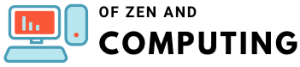How to Use MC Command Center (MCCC) Mod in Sims 4 (2025)
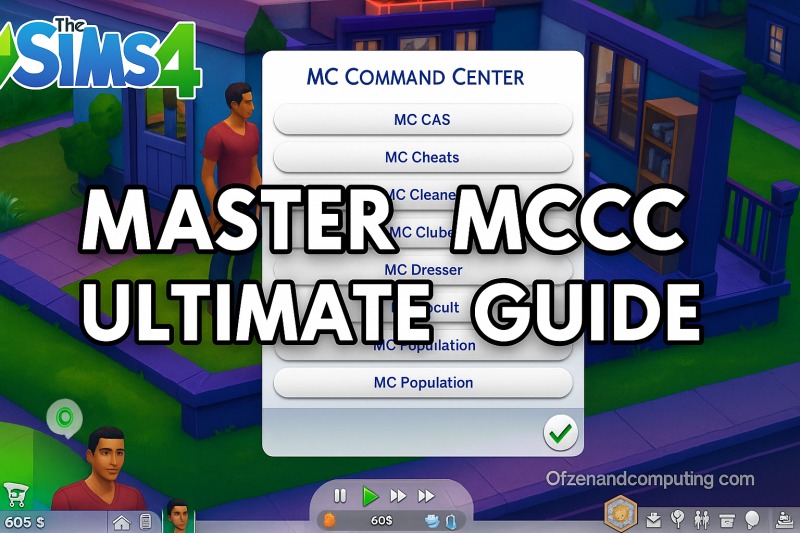
If you've been playing The Sims 4 for any length of time, you've probably heard whispers about a magical mod that transforms the entire game experience. Well, I'm here to tell you those whispers are true, and that mod is MC Command Center (MCCC). After using it for years, I can honestly say I can't imagine playing without it anymore.
Table of Contents
What Is MC Command Center (MCCC)?
MC Command Center, lovingly called MCCC by the community, is essentially the Swiss Army knife of Sims 4 mods. Created by Deaderpool, this powerhouse mod gives you unprecedented control over nearly every aspect of your game, from story progression to household management and everything in between.
What makes MCCC different from other mods? While most mods add one specific feature or fix one particular issue, MCCC is a comprehensive suite of tools that fundamentally enhances how The Sims 4 operates. It's a script mod, meaning it actually changes core game mechanics rather than just adding new objects or interactions.
I like to think of MCCC as the settings menu that EA forgot to include. It fills in all those gaps where you've thought, "I wish I could change this" or "Why can't I control that?" Trust me, once you experience the level of customization MCCC offers, you'll wonder how you ever played without it.
What Can You Do With MCCC?
The real question should be: what can't you do with MCCC? But let me break down the main features that make this mod absolutely essential for my gameplay.
Story Progression Features
Remember how in Sims 3, your neighbors would actually live their lives - getting married, having kids, and progressing through careers? MCCC brings that magic back to Sims 4. I love checking in on families I haven't played in months and discovering they've had babies, gotten promotions, or moved to new homes.
Household Management
Ever felt frustrated by the 8-Sim household limit? With MCCC, I can expand households up to 25 Sims! This is perfect for those big family challenges or when you want to create a proper orphanage or commune scenario.
Pregnancy & Relationships
MCCC gives you complete control over pregnancy in your game. You can adjust pregnancy percentages, enable teen pregnancy (if that fits your storytelling), set up child support payments, and even control who can get pregnant and when. The relationship settings let you fine-tune how quickly relationships decay and how NPCs form romantic connections.
Career & Money Controls
I use these features to automate bill payments, set up inheritance systems, and control how NPCs progress in their careers. You can even set specific employment percentages to ensure your world feels realistically populated with working Sims.
Population Management
One of my favorite features is population control. You can set exact percentages for different age groups, genders, and even occult types in your world. Want a vampire-heavy neighborhood? Done. Need more elders for your retirement community? Easy.
Here's a quick overview of what you can control:
- Aging settings for each life stage
- Automatic story progression for unplayed households
- Population demographics and limits
- Pregnancy and marriage rates
- Career progression and employment
- Bill payment automation
- Relationship decay rates
- Occult Sim percentages
- Club behavior (if you have Get Together)
- Much, much more!
Before You Install: Requirements & Preparation
Before diving into the installation, let me help you prepare properly. I learned these lessons the hard way, so you don't have to!
First, make sure your game is updated to the latest version. MCCC updates frequently to stay compatible with game patches, and using mismatched versions is a recipe for errors. As of 2025, you'll want to check that you're running the most current game version.
Always back up your saves before installing any major mod. I keep a folder called "Pre-MCCC Saves" just in case. To do this, navigate to Documents > Electronic Arts > The Sims 4 > saves and copy that entire folder somewhere safe.
Understanding that MCCC is a script mod is crucial. Script mods require special activation in your game settings and must be placed correctly in your Mods folder. They're more complex than regular custom content but offer much more functionality.
If you're new to modding, you might need to create a Mods folder. After launching the game for the first time, it should appear in Documents > Electronic Arts > The Sims 4. If it's not there, create a new folder called "Mods" (with a capital M).
How to Download MC Command Center
Let's get into the actual download process. I'll walk you through each step to ensure you get the right files.
Finding the Official Website
The only safe place to download MCCC is from the official website. Never download it from random file-sharing sites or third-party sources - you risk getting outdated versions or worse, malware.
When you visit the site, click on "Download MCCC" in the top menu. You'll see a list of available versions.
Choosing the Right Version
Always download the most recent version listed at the top. The version number will include the date and compatible game patch number. For example, you might see something like "2025.1.0" which indicates it's the first release of 2025.
If you're using the Legacy Edition of Sims 4 (for older computers), you'll need to stick with MCCC version 6.6.0, which is specifically maintained for Legacy players.
Understanding the Modules
MCCC comes in several modules:
Core MCCC - This is the main module and is required for everything else to work. It includes:
- MC Command Center (the base)
- MC Career
- MC CAS
- MC Cheats
- MC Cleaner
- MC Clubs
- MC Control
- MC Dresser
- MC Occult
- MC Population
- MC Pregnancy
- MC Tuner
MC Woohoo - This is a separate download that handles romantic interactions and pregnancy-related features. It's optional but highly recommended if you want full control over relationships and pregnancy in your game.
I always download both the core modules and MC Woohoo to get the complete MCCC experience.
Step-by-Step Installation Guide
Now for the part you've been waiting for - let's install this mod! I'll make this as clear as possible because proper installation is crucial for MCCC to work.
Step 1: Extract the Files
After downloading, you'll have a zipped file in your Downloads folder. It'll be named something like "McCmdCenter_AllModules_2025.1.0.zip".
On Windows: Right-click the file and select "Extract All," then click "Extract" again in the window that pops up.
On Mac: Simply double-click the zip file to extract it.
You'll now have a folder with all the MCCC files inside. If you downloaded MC Woohoo separately, extract that too and add its files to the main MCCC folder to keep everything together.
Step 2: Place in Mods Folder
This is where many people run into trouble, so pay close attention. Navigate to your Sims 4 Mods folder: Documents > Electronic Arts > The Sims 4 > Mods
Here's the critical part: MCCC must be placed no more than one folder deep in your Mods folder. This means:
✅ Correct: Mods > MCCC > [all the MCCC files] ❌ Wrong: Mods > Script Mods > MCCC > [files]
The game can only detect script files that are in the Mods folder or one subfolder down. Any deeper and MCCC won't appear in your game.
Step 3: Enable Mods in Game
Launch The Sims 4 and go to the main menu. Click the three dots in the upper right corner, then select "Game Options" and navigate to "Other."
You need to check TWO boxes:
- Enable Custom Content and Mods
- Script Mods Allowed
Both must be checked for MCCC to work. After checking these boxes, the game will prompt you to restart. Do it - this restart is necessary for the changes to take effect.
First Time Setup & Configuration
Congratulations! If you've followed the steps correctly, MCCC is now installed. Let me show you how to access it and configure the essential settings.
Accessing MCCC In-Game
Load up any household and you'll immediately notice something new. In the notification panel (upper right), you should see a "Welcome to MC Command Center" message. That's your confirmation that everything is working!
You can access MCCC settings in two ways:
- Click on any Sim - This opens the Sim-specific commands where you can modify that particular Sim
- Click on any computer - This opens the global MCCC settings that affect your entire game
I prefer using the computer for initial setup since that's where all the important game-wide settings live.
Essential Settings to Configure First
When you click MC Command Center on a computer, you'll see "MCCC Settings." Click that, and you'll find several subcategories. Here are the ones I always set up first:
- Autosave Settings: I enable autosave and set it to every Sim hour. This has saved me from countless crashes and forgotten manual saves.
- Gameplay Settings: This is where you'll find the household size limit. I usually set mine to 12 for flexibility, but you can go up to 25 if you're feeling ambitious.
- Population Settings: I like to set up basic story progression here. Enable "Allow Homeless Move-In" and set your preferred percentages for different age groups.
Understanding the Menu System
MCCC's menu system can feel overwhelming at first, but it's actually quite logical. Each module handles specific aspects:
- MC Pregnancy - Everything reproduction-related
- MC Population - Demographics and population control
- MC Career - Job and school settings
- MC Cleaner - Removes unwanted Sims and objects
- MC Dresser - Outfit management and blacklisting
- MC Cheats - Replaces console commands with menu options
Take your time exploring each section. You don't need to configure everything at once!
Most Popular MCCC Features & How to Use Them
Let me share the features I use most often and exactly how to access them.
Increasing Household Size Beyond 8
This is probably the most requested feature. Here's how:
- Click on a computer > MC Command Center > MCCC Settings
- Select Gameplay Settings > Maximum Household Size
- Enter your desired number (up to 25)
- Import any additional Sims through MC Population > Import Sims from Gallery
Managing NPC Progression
To enable story progression:
- Computer > MC Command Center > MC Pregnancy
- Set "Autonomous Pregnancy Percent" (I use 20%)
- Go to MC Population > Moving Settings
- Enable "Allow Homeless Move-In"
- Set "Maximum Homeless Sims" to control population
Pregnancy Settings
For complete pregnancy control:
- Access MC Pregnancy from the computer
- Set "Days Pregnant" to customize pregnancy length
- Enable/disable "Teen Pregnancy" based on your preference
- Configure "Pregnancy Aging" to pause aging during pregnancy
Career Progression Controls
Keep your town's economy running:
- MC Career > Employment Settings
- Set "Adult Employment %" (I use 80%)
- Enable "Promote if Eligible" for automatic promotions
- Configure work performance gain rates
Population Controls
Create your perfect world demographics:
- MC Population > Population Settings
- Set percentages for each age group
- Configure gender ratios
- Set occult Sim percentages (vampires, spellcasters, etc.)
Troubleshooting Common Issues
Even with careful installation, sometimes things go wrong. Here are solutions to the most common problems I've encountered.
MCCC not showing up:
- Double-check that MCCC is only one folder deep in Mods
- Ensure both mod checkboxes are enabled in game settings
- Verify you downloaded the correct version for your game
- Try removing all other mods temporarily to test
Last Exception errors:
- These are usually caused by outdated mods or conflicts
- MCCC will actually help identify problem mods in the notification
- Update all your mods or remove recently added ones
Settings not saving:
- Make sure you're clicking "Apply" after making changes
- Check that your MCCC folder isn't set to "Read Only"
- Try running the game as administrator
Game crashing after installation:
- You might have an incompatible version
- Remove MCCC and re-download the latest version
- Clear your game cache (delete localthumbcache.package)
Keeping MCCC Updated
MCCC requires updates whenever The Sims 4 updates. Here's my update routine:
- Before updating the game, remove MCCC from your Mods folder
- Update The Sims 4 through Origin/EA App
- Visit the MCCC website to download the new compatible version
- Install the new version following the same steps as initial installation
To preserve your settings between updates:
- Before removing the old MCCC, find the file "mc_settings.cfg"
- Copy this file somewhere safe
- After installing the new MCCC, paste this file back into the MCCC folder
- All your custom settings will be restored!
Pro Tips for MCCC Users
After years of using MCCC, I've learned some tricks that make the experience even better:
Performance optimization: If your game feels sluggish, reduce the "Maximum Household Size" and limit story progression to specific neighborhoods rather than all worlds.
Combining with other mods: MCCC plays nicely with most mods. I use it alongside UI Cheats Extension and various gameplay mods without issues.
Best settings combinations: For realistic gameplay, I set:
- 20% autonomous pregnancy
- 75% adult employment
- Balanced age percentages (20% children, 30% YA, 30% adult, 20% elder)
- Allow teens to quit school at C average or below
Creating scenarios: Use MC Population to set up specific neighborhood demographics. Want a retirement community? Set elder percentage to 90% for that world!
FAQs
Is MC Command Center safe to download?
Yes, MCCC is completely safe when downloaded from the official website (deaderpool-mccc.com). It doesn't contain any viruses or malware. Always avoid third-party download sites to ensure you're getting the legitimate, virus-free version.
Why isn't MCCC showing up in my game?
The most common reason is incorrect folder placement. MCCC must be no more than one folder deep in your Mods folder. Also ensure both "Enable Custom Content and Mods" and "Script Mods Allowed" are checked in game settings, and that you've restarted the game after enabling these options.
Do I need MC Woohoo or just the main MCCC?
The main MCCC modules handle most features, but MC Woohoo adds specific romantic and pregnancy-related controls. I recommend downloading both for the complete experience, especially if you want full control over relationships and pregnancy in your game.
How often does MCCC need updating?
MCCC needs updating whenever The Sims 4 receives a major patch. Deaderpool is incredibly responsive and usually releases compatible versions within days of a game update. Always check the website after your game updates.
Can MCCC corrupt my save files?
When used properly, MCCC actually helps keep save files clean through its MC Cleaner module. However, like with any mod, I always recommend backing up your saves before installation or major setting changes.
Does MCCC slow down the game?
MCCC can impact performance if you enable too many intensive features simultaneously. If you experience lag, try reducing household size limits and limiting story progression to specific neighborhoods rather than all worlds.
Can I use MCCC with other mods?
Yes! MCCC is designed to work well with other mods. I use it alongside UI Cheats Extension, various gameplay mods, and custom content without issues. Just ensure all your mods are updated to compatible versions.
Is there a way to save my MCCC settings?
Absolutely! Your settings are saved in a file called "mc_settings.cfg" in the MCCC folder. Copy this file before updating MCCC, then paste it back after installation to preserve all your custom configurations.
There you have it - everything you need to know about installing and using MC Command Center in The Sims 4! This mod has transformed my gameplay experience, and I'm confident it will do the same for you. Remember to take your time exploring all the features, and don't hesitate to join the MCCC Discord server if you need additional help. Happy simming!